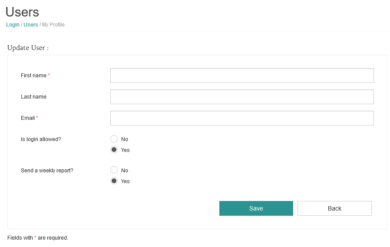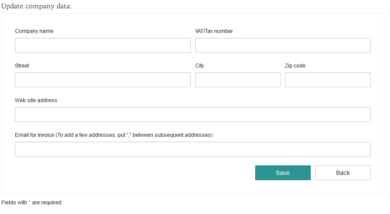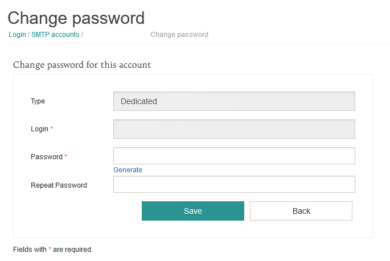First steps with EmailLabs
Welcome to EmailLabs! Here you will find the most important information on how to get started with our panel. Below, we have prepared step-by-step instructions.
Completing Company Data
- Go to the Administrator > My profile.
- You will find three sections there: Update User, Update company data, and Change password.
- In the Update User section, you will see the account administrator’s data that you provided during registration. You can also decide here whether you want to receive a weekly email report on sendings and, for the Essential Plan, disable SMS notifications about the monthly usage limit.
- Go to Update company data section.
- Complete the fields regarding the Company Name, VAT/Tax Number, street, city, zip code, website address, and the email address to which the invoice should be sent.
- Confirm the changes by clicking “Save”.
- Within 1 business day, our employee will contact you to perform the full account activation and increase the daily sending limit.
Changing the login password
For security reasons, we recommend regularly changing your login password.
- Go to the Administrator > My profile, and then in the Change password section, enter your old password, and then add a new one and repeat it in the field below.
- You can also use the “Generate” option to automatically generate a new password.
- Click “Save” to confirm the change.
GDPR Agreement
We are currently working on an electronic form for our foreign customers. To sign the PDF version of the document, email us at [email protected].
Creating a password for the SMTP server
- Go to the SMTP Accounts > Active accounts.
- Select the subaccount for which you want to change the password and click on “Change password”.
- Enter the new password and confirm it.
- You can also use the option to generate passwords.
- Confirm the changes by clicking “Save”.
Sender authentication is a functionality that allows you to authenticate a domain to conduct sendings through EmailLabs. Authorization ensures the security of your account against unauthorized sendings by third parties. Additionally, emails are signed with a DKIM key to improve security.
You will find detailed instructions here below.
Domain Security – SPF Record
In EmailLabs, SPF is enabled by default. You will find instructions on how to set it up here.
Now you are ready to start working with EmailLabs! Enjoy all the functionalities that will assist you in effective email communication. If you have any questions or need assistance, please contact our Customer Support Office at [email protected].
Whitelabel (Custom Link Tracking)
This mechanism allows you to replace the tracking URL generated by the EmailLabs platform by default, i.e., the account_name.emaillabs.co, with a subdomain of your choice. This will keep all the links within a single domain, enhancing the credibility of your messages and positively affecting the performance of anti-spam filters. The above functionality is available starting from the Essential Plan.