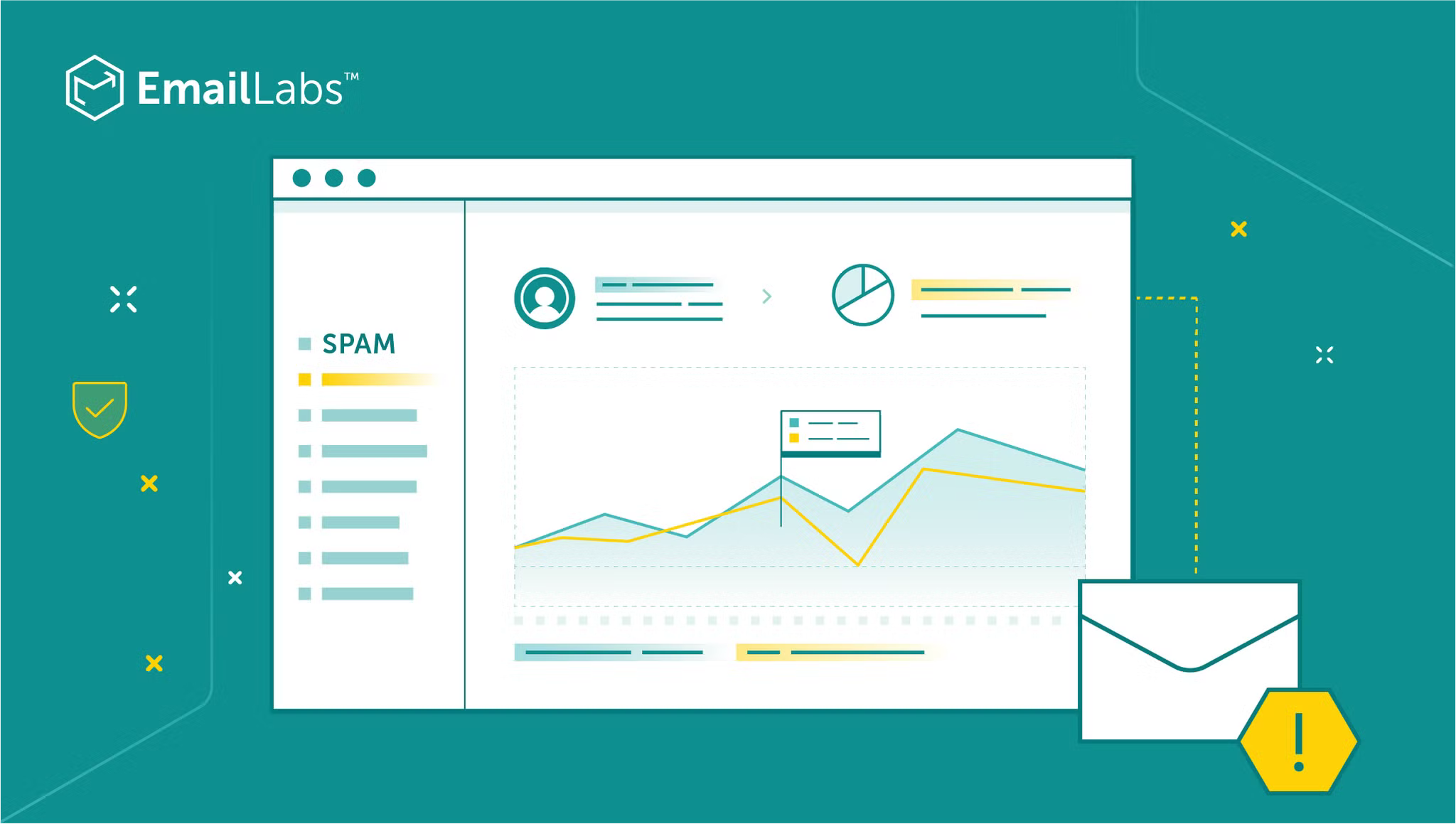
Entering the world of email communication, you’ll encounter many terms that initially seem straightforward and intuitive. However, some of these can be pretty challenging. Accurately distinguishing between them is crucial for the correct analysis of your email performance and for the optimization of your marketing strategies. Understanding your data can improve your email deliverability rate and inbox classification and boost the revenue from your campaigns.
In this article, we clarify the terms of Spam folder classification and the status labeled as Spam Bounce in EmailLabs reports, as well as why it’s important not to confuse the two.
As a regular email user, you’ve probably noticed the Spam folder in your inbox or even filed a spam complaint – meaning you labeled certain communications as it. Articles about email deliverability often provide tips on how to keep your messages out of this email folder.
But what exactly is it?
In short, spam is unwanted and unsolicited correspondence, often intended to advertise a product or service. It can also involve elements of fraud or phishing.
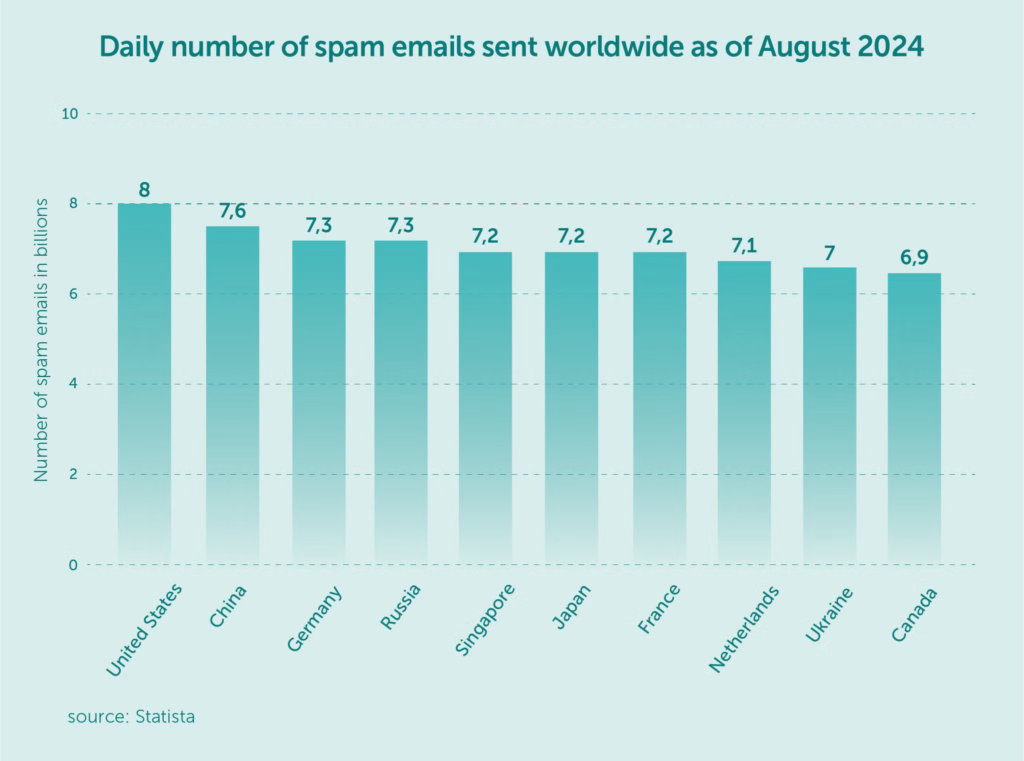
On August 13, 2024, the United States topped the global list for the most spam emails sent in a single day, with approximately eight billion messages. China followed closely with 7.6 billion, while Germany ranked third, contributing around 7.3 billion spam emails.
Spam isn’t limited to email – you can encounter it in many places. This includes unsolicited SMS messages, social media platforms with unwanted comments or posts, and various mobile or desktop applications. You might also find it in different online communication channels.
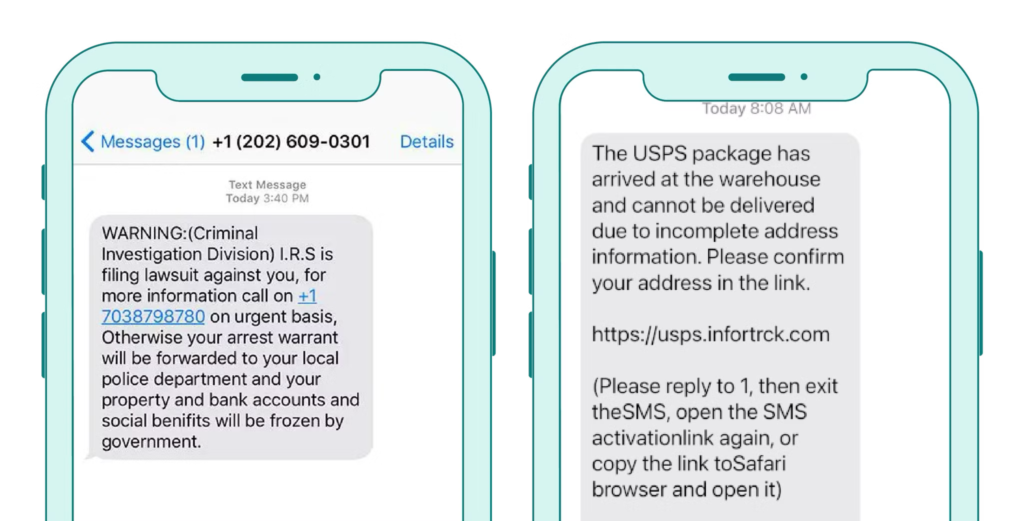
Spam SMS is unwanted text messages sent to mobile phones without the recipient’s consent. They are usually advertising in nature, but they can also be used for phishing, i.e. attempts to obtain confidential information such as personal data, credit card details or passwords.
The Spam folder in your inbox is a designated location where suspicious emails are stored. Emails marked as not wanted by spam filters are automatically redirected here, ensuring they don’t clutter your primary inbox. You can also manually move unsolicited messages to this folder (known as spam complaint) if they slip through the filters.
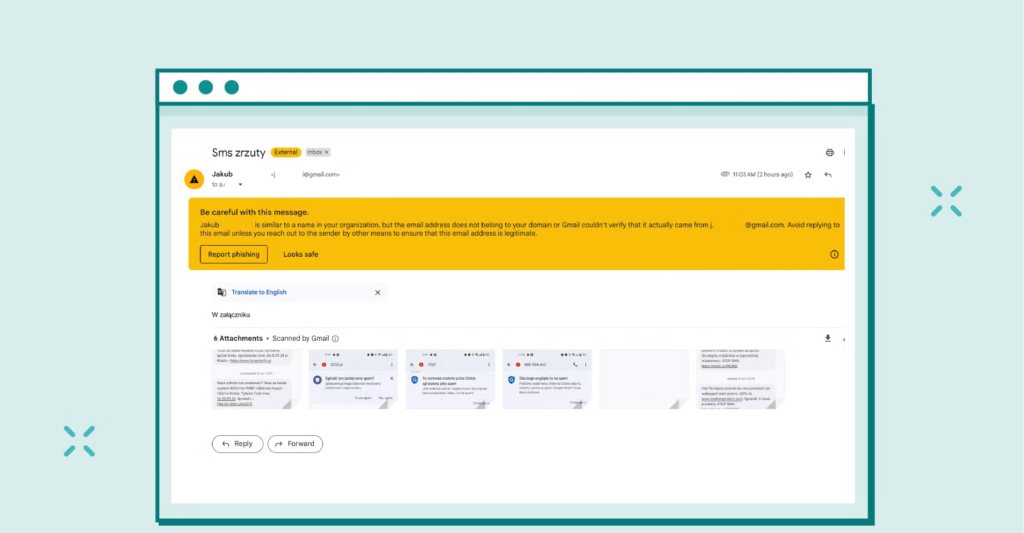
This lack of verification may be a sign that the message is suspicious and may potentially even come from a person trying to impersonate the sender (so-called spoofing). The message is intended to warn you of potential phishing or other fraud attempts.
Creating a Spam folder (also known as Junk or Trash, depending on your email provider) protects users from dangerous and unwanted emails. This section helps keep your primary inbox clean and reduces the risk of interacting with potentially harmful content. It’s important to note that emails in the Spam folder are typically deleted after about 30 days, providing a window of time to review and retrieve any messages that may have been incorrectly categorized.
In email deliverability, understanding how spam filters work and ensuring your messages don’t end up in the Spam folder of subscribers’ inboxes is crucial. This involves adhering to best practices in email authentication, maintaining a good sender reputation, and providing straightforward options for recipients to manage their subscriptions (like Single Opt-In). By doing so you can improve your email deliverability rate and ensure your messages reach the intended recipient’s inboxes and not inactive subscribers.
5 Reasons Why Your Emails Land In Spam Folder
Email systems use advanced anti-spam algorithms to analyze messages for potential spam indicators. While mailbox providers don’t fully disclose the inner workings of their spam filters, best practices are well-known as we have several fundamental factors that can cause an email to be flagged and sent to the Spam folder.
These triggers include not just the content of the message and spam trigger words but also its subject lines, links, attachments, and the sender’s email address. The sender reputation plays a crucial role in this process, as a poor sender score can significantly increase the likelihood of sending a message being marked as spam. Additionally, the authentication of your domain through mechanisms like SPF, DKIM, and DMARC is critically evaluated.
It is worth knowing that there are tools that allow you to assess the quality of the prepared e-mail before sending it. Mailchecker.net, whose technological partner is EmailLabs, is free and has no limits on the tests performed. All you need to do is send a test message to the unique e-mail address on the Mailchecker.net website. After clicking the “Check output” button, you will receive information about the rating of your e-mail on a scale from 0 to 100%. If the result is less than 90%, you can expect that the message will be classified as spam – next to your result, however, you will receive a list of deficiencies to make necessary changes to the mailing and ensure the quality of sending.
When using EmailLabs, you might encounter terms like “message classified as Spam” or “delivery to Spam folder.” These phrases indicate that your email has landed in the recipient’s Spam folder.
The consequences of spam complaints can be far-reaching. First and foremost, they reduce the effectiveness of your campaigns. The rates at which messages are opened, and the level of engagement from recipients can drop because communication classified as spam is less likely to be viewed.
Moreover, it can cause a loss of user trust. When an email is placed in the junk folder, the recipient may perceive it as potentially dangerous and deem the sender untrustworthy. This can lead to hesitation in opening the message, clicking on any links, or taking further actions such as registering or purchasing. Consequently, user engagement and conversion rates may suffer.
Additionally, frequent spam complaints can damage the sender’s reputation, affecting both the sending domain and IP address. Email filters track this drop in score, which can lead to a cycle in which future emails are also sent to the spam folder.
When you have an EmailLabs account, you might notice a report’s status labeled as Spam Bounce. At first glance, you might think this means your email was classified in the Spam folder. However, this is not the case!
The Spam Bounce status in the EmailLabs panel signifies that the recipient’s server rejected the email due to characteristics typical of unsolicited or unwanted content. This status may appear if the message is dangerous, such as containing phishing. It can also occur if your sending meets the spam criteria the recipient’s mail server sets.
Emails with a Spam Bounce status aren’t delivered to the recipient’s inbox. They are rejected by the recipient’s server at the sending level, meaning they never even make it to the Spam folder of the subscriber’s inboxes – they are bounced emails.
Learn more about the rest of the message statuses visible in your EmailLabs dashboard!
A message can receive a Spam Bounce status for various reasons. Providers typically don’t disclose detailed information about their safety filters, such as how Spam folder qualification works. However, they offer guidelines for senders to help achieve high deliverability and proper email classification by mail server.
In early 2024, Google and Yahoo released new requirements for bulk senders. This means first and foremost the need for e-mail authentication by adding SPF, DKIM, and DMARC, providing an easy one-click unsubscribe option, and ensuring that users receive the appropriate and desired email. Complying with these requirements is crucial not only for email deliverability but also for generating trust in recipients.
Based on recommendations from Internet Service Providers, a message might be rejected by the recipient server and marked as spam bounce due to several factors, such as the message content, subject line with trigger words, sender reputation, IP reputation, sending history, or lack of proper email infrastructure and domain authentication.
Spam Bounce statuses may also result from temporary IP address blocks imposed by an ISP. Such blocks can occur due to a sudden spike in sending volume to that provider or if anti-spam filters determine that the messages violate best mailing practices.
To understand why your message was marked as Spam Bounce check the message log with detailed feedback. The information in the log can guide you on how to adjust your sending practices to ensure successful email delivery of your marketing or transactional emails.
Have you checked the Spam Bounce status message, but you’re unsure what it means? If you’re our client, email us at [email protected]! We’ll assist with resolving the situation on your account and explain the details of the message.
However, if you have not yet used our services, create a free EmailLabs account and test our solution.
Also, remember that bounced emails directly impact your sender reputation, including both your IP and sender’s domain reputation. At EmailLabs, we recommend pausing sends to the affected email addresses until you determine the cause of the Spam Bounce status.
Maximize your email deliverability and security with EmailLabs!
Although the terms of spam bounce and spam complaints are pretty different, the strategies to mitigate both are quite similar. Follow these four key practices to maintain high email deliverability and ensure proper classification of your emails.
Ensure your domain’s authentication records are correctly set up.
Log into your hosting panel and verify that SPF, DKIM, and DMARC are added to DNS. These records are essential for verifying that your emails came from a trusted source. Using EmailLabs’ Sender Authorization feature also requires adding Return Path records to align with Gmail and Yahoo’s domain alignment policies. Additionally, include a Tracking record to measure engagement metrics like opens and clicks from sent emails.
Also, it’s really important to stay informed about the latest sending requirements from Internet Service Providers and regularly update your records to comply with evolving standards. This proactive approach will help you avoid issues with email deliverability and spam classification.
Remember, the sender reputation plays a key role in email deliverability and avoiding classification into the Spam folder.
Regularly cleaning your recipient list is vital for maintaining high deliverability. This involves removing incorrect email addresses and inactive subscribers. The fewer bounced emails, the better for the overall deliverability.
Implementing a Double Opt-in process is a highly recommended practice in email marketing. This process ensures that subscribers have confirmed their email addresses and are genuinely interested in receiving your communications. This type of email validation improves the quality of your list and helps prevent spam complaints.
Consistent analysis of your sending metrics is key to understanding your email performance and making necessary adjustments. Review spam bounce reports and related messages to identify and correct issues, such as misconfigured authentication records. Track open and click rates to optimize your recipient list and reduce the risk of spam classification.
Best practices also require regular analysis of other statuses in EmailLabs, such as Hard Bounces, Soft Bounces, and Deferred. Each of these can provide valuable insights into your email campaigns’ health and highlight improvement areas.
Always include a clear and accessible unsubscribe link in every email message you send. This not only complies with legal requirements but also improves user experience. Also, remember to add a one-click unsubscribe option to make it as easy as possible for recipients to opt out of future communications.
Providing a straightforward way for recipients to unsubscribe helps reduce spam complaints and can prevent emails from being flagged or bounced by receiving servers.
15 Tips to Keep Email Out of the Spam Folder
The term Spam Bounce refers to a status visible in the EmailLabs dashboard indicating that an email has been rejected by the recipient’s server. As a result, the message won’t appear in the recipient’s inbox or any of its tabs.
Spam is a folder within the recipient’s inbox where emails may end up after being accepted by the receiving server and deemed unwanted. It’s important to note that spam bounce isn’t the same as message classification to Spam!
Understanding the differences between these two terms will enhance your ability to analyze email campaign results more effectively. It will also enable you to plan your strategies better and ensure proper domain security configurations.
We live in a world where your customers switch seamlessly between laptops, smartphones, and tablets. They navigate a complex digital ecosystem – checking emails, using mobile apps, and reacting...
We are delighted to announce that Vercom S.A., the company behind the EmailLabs project, has successfully completed the ISO 22301 certification process. This significant achievement underscores our commitment to...
EmailLabs, as part of the Vercom group, proudly announces its full commitment to aligning its ICT services with the latest cybersecurity standards. In response to dynamically changing regulations, the...
We are pleased to announce that MessageFlow, a product from the Vercom S.A. group, has received the prestigious CSA (Certified Senders Alliance) Certification. This recognition not only underscores the...
Best practices, Email Marketing, Pytania i odpowiedzi
Mail merge combines a template document with data to create personalized communications. This technique saves time by automatically generating individualized letters, emails, and labels without manual entry. What Is...
IT & Tech, Pytania i odpowiedzi, Technical
When an email travels from sender to recipient, it passes through several critical components of email infrastructure. At the heart of this journey sits the Mail Transfer Agent (MTA)...
Best practices, Deliverability, Google and Yahoo's Requirements, Pytania i odpowiedzi
The world of email marketing is constantly evolving, and leading mail service providers – Gmail, Yahoo, Microsoft, and Apple – regularly update their guidelines for senders. In recent years,...
Best practices, Email Marketing, Pytania i odpowiedzi
Mail merge combines a template document with data to create personalized communications. This technique saves time by automatically generating individualized letters, emails, and labels without manual entry. What Is...
IT & Tech, Pytania i odpowiedzi, Technical
When an email travels from sender to recipient, it passes through several critical components of email infrastructure. At the heart of this journey sits the Mail Transfer Agent (MTA)...
Best practices, Deliverability, Google and Yahoo's Requirements, Pytania i odpowiedzi
The world of email marketing is constantly evolving, and leading mail service providers – Gmail, Yahoo, Microsoft, and Apple – regularly update their guidelines for senders. In recent years,...
Gmail, Google and Yahoo's Requirements
You might have noticed a new item in your Gmail sidebar recently – the “Manage subscriptions” tab, often flagged with a blue notification dot. While Google announced this feature...
IT & Tech, Pytania i odpowiedzi, Technical
Efficient email communication isn’t just about sending messages — it also involves integrating email functionality into your business systems and applications. Email APIs (Application Programming Interfaces) serve as the...
One of the most important yet often underestimated elements in shaping a company’s brand perception is the transactional email. In e-commerce, the design of such messages must be carefully...
Google and Yahoo's Requirements, Yahoogle
2024 brought fundamental changes to email marketing, introducing new, stringent requirements for senders. Since February 1, 2024, Google and Yahoo have started enforcing new deliverability rules, primarily targeting bulk...
We live in a world where your customers switch seamlessly between laptops, smartphones, and tablets. They navigate a complex digital ecosystem – checking emails, using mobile apps, and reacting...
Are your campaigns not engaging all recipients as you expect? Do they fail to open your emails or click on links, lowering your campaign effectiveness and email marketing ROI?...