Best practices, Marketing E-mails
Best practices, Marketing E-mails
GIFs remain one of the popular forms of non-verbal communication, especially among teenagers and young adults. However, GIFs can also be used in a business setting – more and more companies decide to send animated GIFs in their email marketing campaigns to make their messages more personal and engaging.
A small GIF can brighten up even the most boring message and make it more eye-catching.
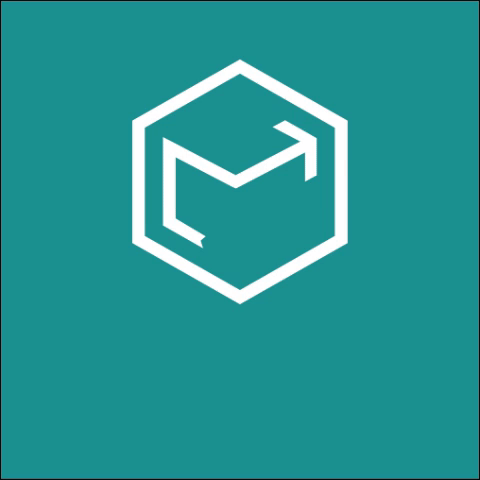
For example you can make a GIF with your logo to make it more interesting.
However, if you’ve never used a GIF in email before, you probably have no idea how to do it right. In this article, we will show you how to insert a GIF into an email and explain why it is a good idea to use them in your messages.
Read on and learn all there is to know about using GIFs in your email messages!
A GIF, which stands for Graphics Interchange Format, is a popular animated image format that has been around since the late 1980s. Today, GIFs are everywhere on the internet and have become a popular way to express emotions, convey humour, and communicate in the digital age. They are commonly used in social media, messaging apps, and even in emails to add a little bit of fun and personality to a message.
Unlike static images or videos, GIFs are short, looped animations that can convey complex emotions and messages in just a few seconds. Whether it’s a cute animal, a funny meme, or a favorite movie moment, there is a GIF out there for every occasion.
If you’re wondering whether you should add a GIF to your email, the answer is yes – you definitely should! In fact, there are several reasons why you ought to consider using GIFs in your email marketing efforts:
One of the main reasons why you should add GIFs to your emails is that they are smaller in size than videos, which means they load faster and take up less space.
This is important because people today have shorter attention spans than ever before, and they expect things to load quickly. If your email takes too long to load or is too large, it can be frustrating for the recipient, and they may simply delete it without even looking at it.
With animated GIFs, you can create engaging and eye-catching content that doesn’t take up too much space and doesn’t slow down your email. This is especially important if you’re sending out a large number of emails or if your subscribers have slower internet connections.
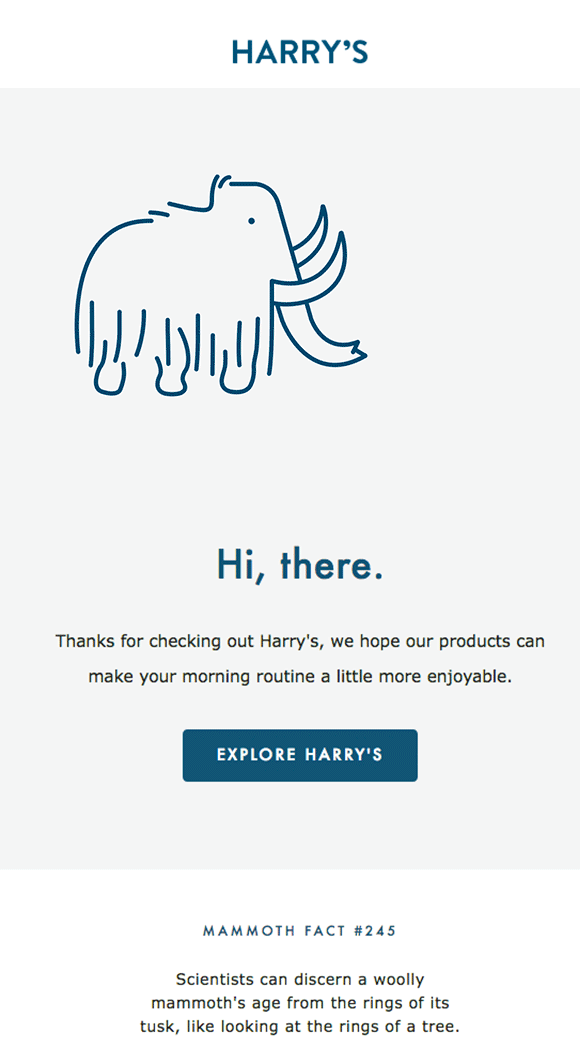
source: pinterest
However, as animated GIFs can be larger than static images, the delivery of your emails might be delayed if you use too many simultaneously.
You may also want to try out a dedicated email service like EmailLabs to boost your delivery speed and to maximize the chance your emails reach the inbox. EmailLabs can enhance your reliability and deliverability- to the point when your messages can get to the recipient in less than 0.16 seconds! Just keep in mind that the maximum allowable size for a message sent via our service is 15MB.
Try EmailLabs services now and make your emails go faster than light!
Maximize your email deliverability and security with EmailLabs!
Attaching GIFs to your emails can help you express your brand identity – you can add a touch of personality and humor to your messages while still maintaining a professional tone. This can be a great way to connect with your subscribers on a more personal level and make your brand more relatable.
To illustrate the point, let’s say you’re a company that specializes in pet products. You might want to consider adding an animated GIF of a cute animal to your emails to show your subscribers that you’re an animal-friendly brand. Or, if you’re a fashion brand, you could add a GIF of a model strutting down the runway to show off your latest collection.
Embedding animated GIFs like this can help you connect with your audience and make your brand more memorable.
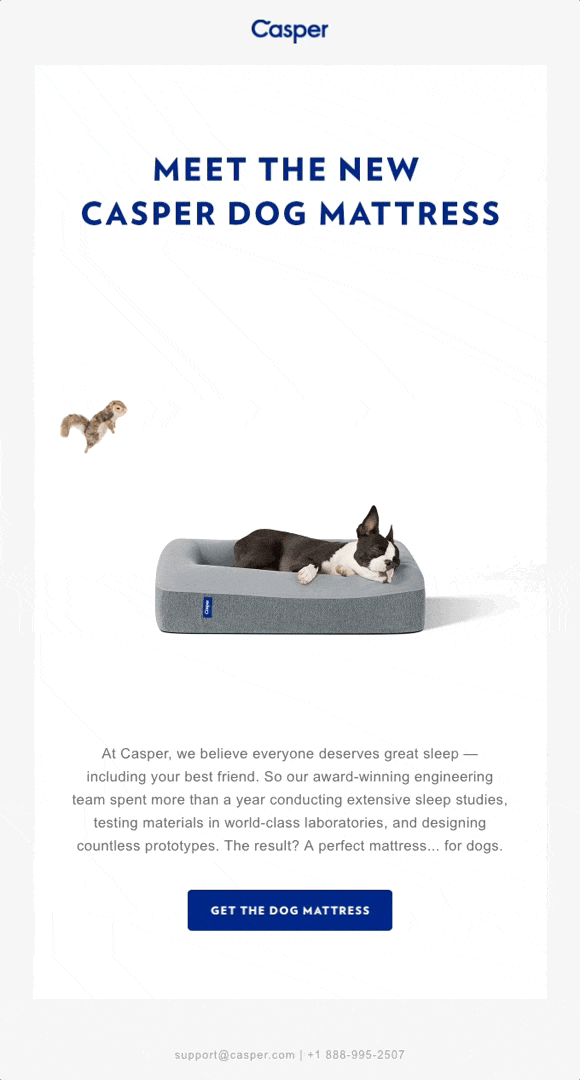
source: pinterest
Now that you know the most important reasons why you should use GIFs in your email campaigns, let’s take a look at how to insert them into your messages.
First, you’ll need to find a GIF that you want to insert into your email. There are a number of different places where you can find GIFs, but some of the most popular GIF makers include GIPHY, Tenor, and Imgur.
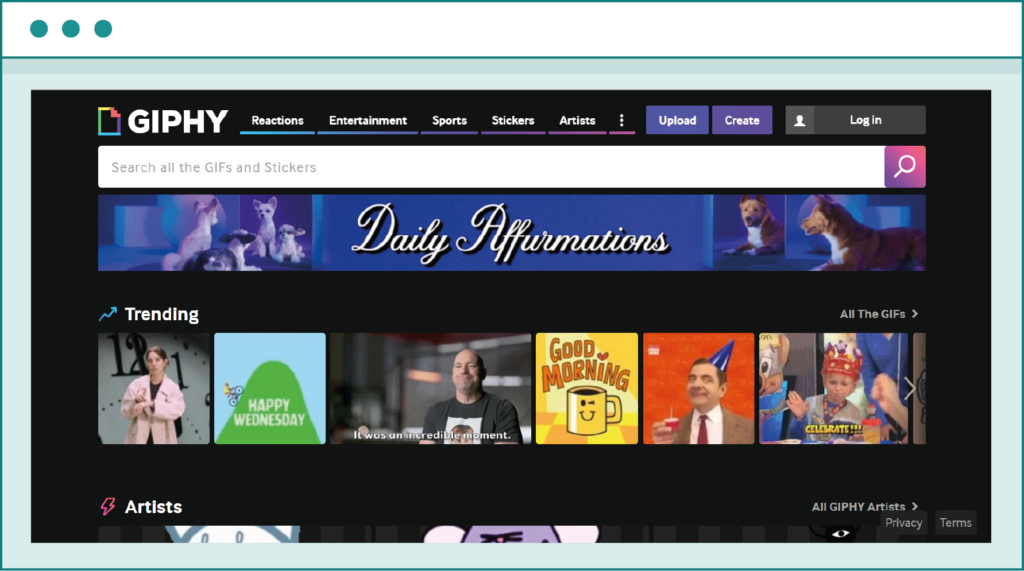
On GIPHY you can create your own GIF – for example with your brand’s logo.
When you’re looking for a GIF, it’s important to make sure that it’s relevant to your message and that it’s appropriate for your audience. For example, if you’re sending an email to a corporate client, you might want to avoid using a GIF that’s too silly or juvenile.
Under no circumstance should you use an offensive GIF that could be interpreted as inappropriate, racist, sexist, or otherwise offensive. This is a very bad idea – it’s not only unprofessional and demeaning, but it can also damage your brand’s reputation and lower the trust customers have in your company.
If you can’t find the perfect GIF on one of the popular sites, or you want to use something more related to your niche or the specific message you want to convey, you can always make your own custom GIFs.
To do this, you will need an animated GIF creator like Adobe Photoshop or GIMP. If you’re not familiar with these tools and you don’t have the time or patience to learn how to use them, you can always find a freelancer on Fiverr or similar sites who can create custom, high-quality GIFs for your needs.
Once you have the GIF you want to use, it might be necessary to resize it so that it doesn’t take up too much space. This is important because, as we mentioned before, GIFs can be larger than static pictures, and they can affect the deliverability of your emails.
It’s not uncommon to create a complex animated GIF and then realize the GIF file size exceeds 90 MB – this will take a very long time to load and may lead to frustration among your recipients.
There are a number of different ways you can resize a GIF, but the easiest and most hassle-free approach relies on online tools like Ezgif or GIF Maker.
However, you have to remember that some GIF sites apply a watermark to edited content, and you may have to pay to remove it. The alternative is to return to GIMP or other editing tools and resize the GIF yourself.
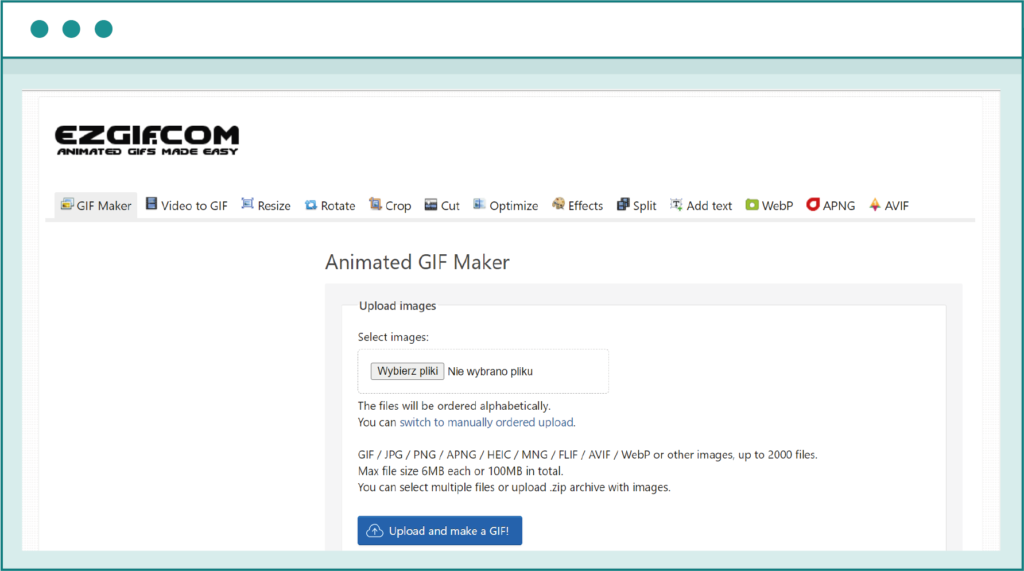
Ezgif is good website to resize your GIF to make smaller.
Once you have your GIF ready, it’s time to add it to your email. Below, we’ll take you through three of the most popular email clients that support gifs – Gmail, Yahoo, and Outlook – and show you how to add a GIF to your messages.
If you’re using Gmail, adding GIFs is a very simple process. Let’s say you want to add a touch of humor to your pet food pitch and decide to include a GIF of a cute dog flying like a Superman.
Once you choose the email template and compose your marketing pitch email, you need to find the ideal place for your GIF. Following that, please click ‘Insert Photo’ icon, which looks like a small rectangle with a mountain inside it.
This button will let you choose whether you want to open your computer’s file explorer (so you can navigate to the folder containing your Superman dog GIF file) or paste the web address of your online GIF into the image address field.
If you choose the former, more traditional method, all that’s left is to select the GIF in question, press ‘Open,’ and align the image to look as you want.
Inserting GIFs in Microsoft Outlook is just as simple and intuitive as in Gmail. You have to find the perfect place for your GIF and press the ‘Insert Pictures Inline’ button, which will send you to your computer’s file explorer. Again, all you have to do is highlight the GIF file in question and hit the ‘Insert’ button.
When it comes to GIFs, Yahoo Mail works in pretty much the same way as Gmail and Outlook. The big difference is that Yahoo Mail has a dedicated GIF button, which you can use to find popular GIFs online without having to rely on third-party sites.
Once you find the perfect GIF for your needs, simply click on it to embed it in your email. You can also edit the GIF’s properties by hovering over it and selecting the size presets shown under the three-dot icon.
As you can see, adding GIFs to your email is a relatively simple process. No matter if you are using Gmail, Yahoo, or Microsoft Outlook email clients, it only takes a few clicks to insert a GIF into an email and adjust its size to match your needs.
Maximize your email deliverability and security with EmailLabs!
If you’re not sure where to find GIFs, we suggest checking out some of the most popular sites like GIPHY, Imgur, or Tenor. Alternatively, you can use dedicated software like Adobe Photoshop or GIMP to create your GIFs from scratch – ideal if you want a more personalized touch or if you’d like to convey a very specific and complex message to the recipient.
Even factoring in the creation of your own GIFs, using GIFs in your email campaign is a very fast and easy way to make your messages more eye-catching and engaging. GIFs offer an excellent way to express emotions and add personality to your messages without taking up too much space.
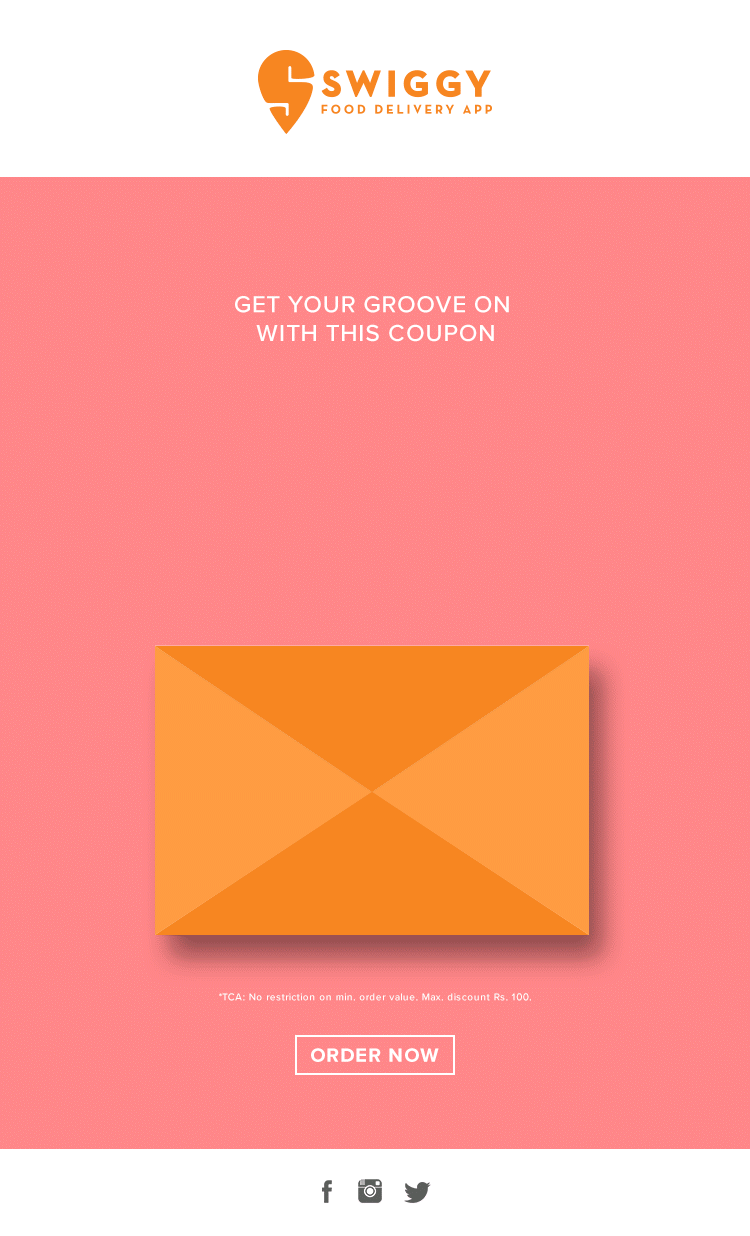
source: pinterest
That said, it’s essential to be careful when using GIFs in your emails. Make sure that they are appropriate for your audience and relevant to your message – adding animated GIFs that are unprofessional or offensive can damage your brand’s reputation and possibly even spark a PR crisis that could jeopardize your business. Always keep that in mind when creating or choosing GIFs for your email marketing campaign.
To maximize the deliverability of your GIF-laden emails and avoid any potential problems, we recommend using EmailLabs. Our solution is designed to enhance your results and ensure that your emails reach your recipients’ inboxes. Contact us today and get started with a free trial!
We hope that this article has helped you learn everything there is to know about using GIFs in your email messages and convinced you to give them a try! Good luck!
We live in a world where your customers switch seamlessly between laptops, smartphones, and tablets. They navigate a complex digital ecosystem – checking emails, using mobile apps, and reacting...
We are delighted to announce that Vercom S.A., the company behind the EmailLabs project, has successfully completed the ISO 22301 certification process. This significant achievement underscores our commitment to...
EmailLabs, as part of the Vercom group, proudly announces its full commitment to aligning its ICT services with the latest cybersecurity standards. In response to dynamically changing regulations, the...
We are pleased to announce that MessageFlow, a product from the Vercom S.A. group, has received the prestigious CSA (Certified Senders Alliance) Certification. This recognition not only underscores the...
IT & Tech, Pytania i odpowiedzi, Technical
When an email travels from sender to recipient, it passes through several critical components of email infrastructure. At the heart of this journey sits the Mail Transfer Agent (MTA)...
Best practices, Deliverability, Google and Yahoo's Requirements, Pytania i odpowiedzi
The world of email marketing is constantly evolving, and leading mail service providers – Gmail, Yahoo, Microsoft, and Apple – regularly update their guidelines for senders. In recent years,...
Gmail, Google and Yahoo's Requirements
You might have noticed a new item in your Gmail sidebar recently – the “Manage subscriptions” tab, often flagged with a blue notification dot. While Google announced this feature...
IT & Tech, Pytania i odpowiedzi, Technical
When an email travels from sender to recipient, it passes through several critical components of email infrastructure. At the heart of this journey sits the Mail Transfer Agent (MTA)...
Best practices, Deliverability, Google and Yahoo's Requirements, Pytania i odpowiedzi
The world of email marketing is constantly evolving, and leading mail service providers – Gmail, Yahoo, Microsoft, and Apple – regularly update their guidelines for senders. In recent years,...
Gmail, Google and Yahoo's Requirements
You might have noticed a new item in your Gmail sidebar recently – the “Manage subscriptions” tab, often flagged with a blue notification dot. While Google announced this feature...
IT & Tech, Pytania i odpowiedzi, Technical
Efficient email communication isn’t just about sending messages — it also involves integrating email functionality into your business systems and applications. Email APIs (Application Programming Interfaces) serve as the...
One of the most important yet often underestimated elements in shaping a company’s brand perception is the transactional email. In e-commerce, the design of such messages must be carefully...
Google and Yahoo's Requirements, Yahoogle
2024 brought fundamental changes to email marketing, introducing new, stringent requirements for senders. Since February 1, 2024, Google and Yahoo have started enforcing new deliverability rules, primarily targeting bulk...
We live in a world where your customers switch seamlessly between laptops, smartphones, and tablets. They navigate a complex digital ecosystem – checking emails, using mobile apps, and reacting...
Are your campaigns not engaging all recipients as you expect? Do they fail to open your emails or click on links, lowering your campaign effectiveness and email marketing ROI?...
Gmail, Google and Yahoo's Requirements, Updates
Gmail’s educational phase has ended. Google has officially announced the start of a new phase – the Gmail Enforcement Phase – which begins to take effect in November 2025....