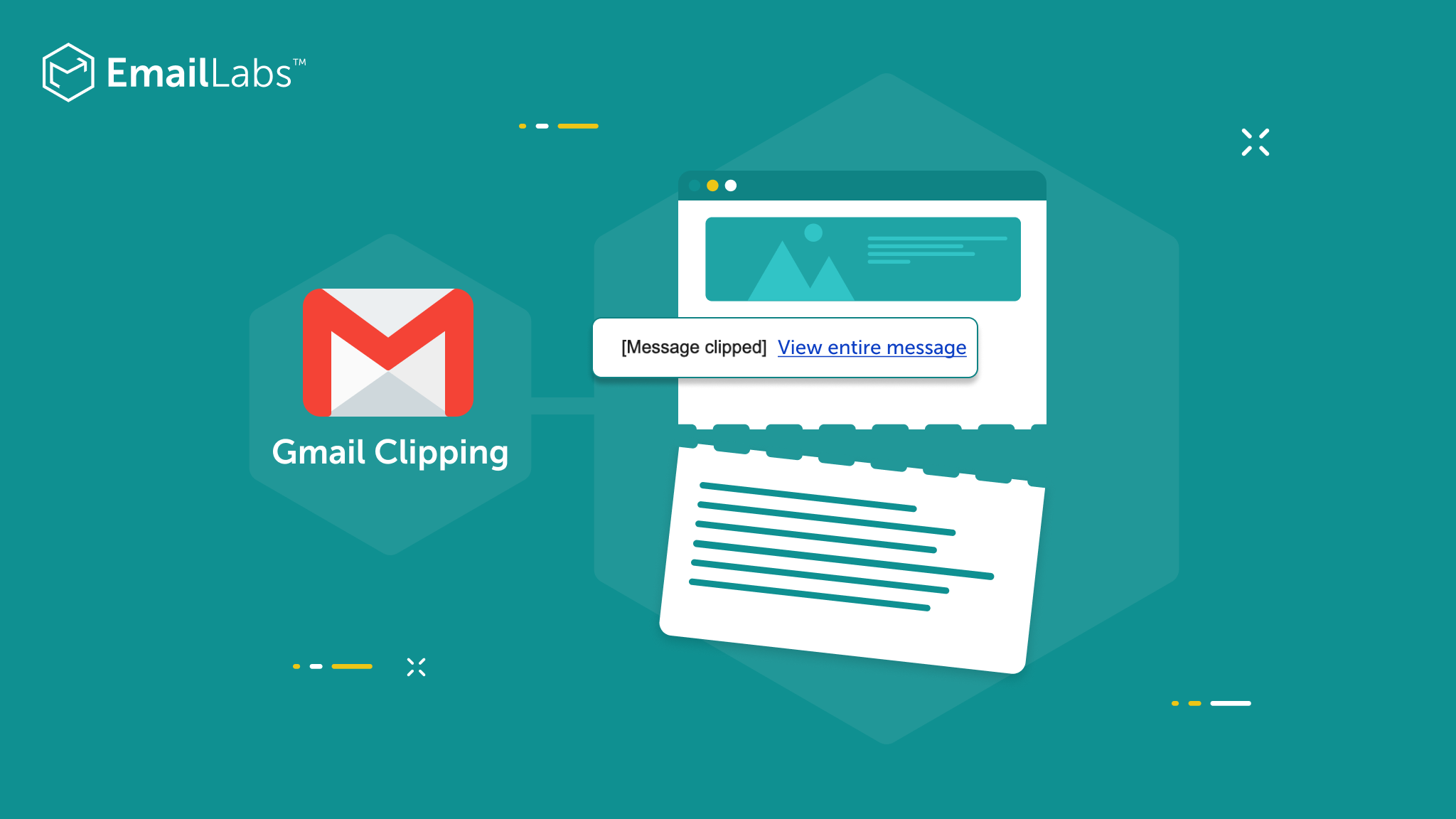
Email clipping, which often occurs with Gmail, can cause many problems. Not only it generates fewer conversions, but can also negatively affect deliverability by not allowing you to precisely estimate the results of your campaign. So let’s explore the main reasons for email clipping and what you need to do to make sure your messages always display correctly to Gmail recipients.
One of the biggest problems with email clipping is that your subscribers won’t see the full content of your emails – the entire message is only available when they click the “View Full Message” button. Additionally, the tracking pixel, which is usually located at the bottom of the email, can become clipped, making it impossible for you to accurately track the open rate of any given email.
It turns out that clipping can also have a negative impact on deliverability. The unsubscribe button is usually placed at the bottom – so if the recipient decides to unsubscribe from an email and can’t find the button (because the email has been clipped), he or she can mark the email as SPAM, diminishing your reputation with the provider as a result.
An in-depth analysis of Gmail has identified two main reasons for message clipping. The first one is fairly well known and concerns exceeding 102 KB. However, it turns out that Gmail is not very consistent about this because sometimes much smaller messages are clipped. For this reason, some advise that the upper size limit should be set at 80 KB. It’s also worth remembering that using Link tracking functionality automatically increases the size of the HTML file.
The second issue is far less obvious and relates to the ASCII character encoding system. ASCII and UTF-8 are character encoding standards: UTF-8 includes all special characters, such as the copyright symbol (©), whereas the set of supported characters for ASCII is much narrower. So if your ISP doesn’t encode emails using UTF-8, and you use special characters that belong outside the ASCII table, you end up increasing the chances that the email will be clipped.
Minimize your code by removing non-printable characters, double spaces, line breaks and tabs. There are also online tools that can automatically reduce the size of emails, such as HTML Minifier and HTML compressor. At the same time, avoid using URL shortening services – the presence of links generated by them can cause spam filters to reject your message.
If the automatic minimization didn’t help and the size of your email still exceeds 102 KB, it’s worth checking out the template: if it turns out that the message contains too much code in comparison to the content, it’s a clear sign that it’s time to change or upgrade it.
Testing is an essential step to avoid message clipping. It’s always a good idea to preview a test version of your email before sending it out. It’s also good practice to verify the technical aspects of your mailing. By using MailChecker.net, for example, we’ll be able to test deliverability and make changes as indicated, minimizing the chances that your message will end up in the SPAM folder.
Include only relevant information in your emails. Add hyperlinks to enrich your message with additional data. At the same time try to avoid copying and pasting content from your word processor program or website. Such action may result in adding additional formatting code.
Do not send test emails with the same subject line. Gmail usually combines such emails into a single series, increasing its final size as a result.
Creating compressed emails with relevant content that matches your target audience will help you avoid message clipping on Gmail. It’s also a good idea to preview and verify the size before each send. Remember that many factors can cause your email to exceed the 102 KB limit, and the most common include poorly optimized content or unstructured code. Importantly, by following the rules listed above, you will be able to increase your CTR, better analyze your campaigns, while avoiding marking of your emails as SPAM, which will help maintain the high reputation of your infrastructure.
We live in a world where your customers switch seamlessly between laptops, smartphones, and tablets. They navigate a complex digital ecosystem – checking emails, using mobile apps, and reacting...
We are delighted to announce that Vercom S.A., the company behind the EmailLabs project, has successfully completed the ISO 22301 certification process. This significant achievement underscores our commitment to...
EmailLabs, as part of the Vercom group, proudly announces its full commitment to aligning its ICT services with the latest cybersecurity standards. In response to dynamically changing regulations, the...
We are pleased to announce that MessageFlow, a product from the Vercom S.A. group, has received the prestigious CSA (Certified Senders Alliance) Certification. This recognition not only underscores the...
Best practices, Email Marketing, Pytania i odpowiedzi
Mail merge combines a template document with data to create personalized communications. This technique saves time by automatically generating individualized letters, emails, and labels without manual entry. What Is...
IT & Tech, Pytania i odpowiedzi, Technical
When an email travels from sender to recipient, it passes through several critical components of email infrastructure. At the heart of this journey sits the Mail Transfer Agent (MTA)...
Best practices, Deliverability, Google and Yahoo's Requirements, Pytania i odpowiedzi
The world of email marketing is constantly evolving, and leading mail service providers – Gmail, Yahoo, Microsoft, and Apple – regularly update their guidelines for senders. In recent years,...
Best practices, Email Marketing, Pytania i odpowiedzi
Mail merge combines a template document with data to create personalized communications. This technique saves time by automatically generating individualized letters, emails, and labels without manual entry. What Is...
IT & Tech, Pytania i odpowiedzi, Technical
When an email travels from sender to recipient, it passes through several critical components of email infrastructure. At the heart of this journey sits the Mail Transfer Agent (MTA)...
Best practices, Deliverability, Google and Yahoo's Requirements, Pytania i odpowiedzi
The world of email marketing is constantly evolving, and leading mail service providers – Gmail, Yahoo, Microsoft, and Apple – regularly update their guidelines for senders. In recent years,...
Gmail, Google and Yahoo's Requirements
You might have noticed a new item in your Gmail sidebar recently – the “Manage subscriptions” tab, often flagged with a blue notification dot. While Google announced this feature...
IT & Tech, Pytania i odpowiedzi, Technical
Efficient email communication isn’t just about sending messages — it also involves integrating email functionality into your business systems and applications. Email APIs (Application Programming Interfaces) serve as the...
One of the most important yet often underestimated elements in shaping a company’s brand perception is the transactional email. In e-commerce, the design of such messages must be carefully...
Google and Yahoo's Requirements, Yahoogle
2024 brought fundamental changes to email marketing, introducing new, stringent requirements for senders. Since February 1, 2024, Google and Yahoo have started enforcing new deliverability rules, primarily targeting bulk...
We live in a world where your customers switch seamlessly between laptops, smartphones, and tablets. They navigate a complex digital ecosystem – checking emails, using mobile apps, and reacting...
Are your campaigns not engaging all recipients as you expect? Do they fail to open your emails or click on links, lowering your campaign effectiveness and email marketing ROI?...