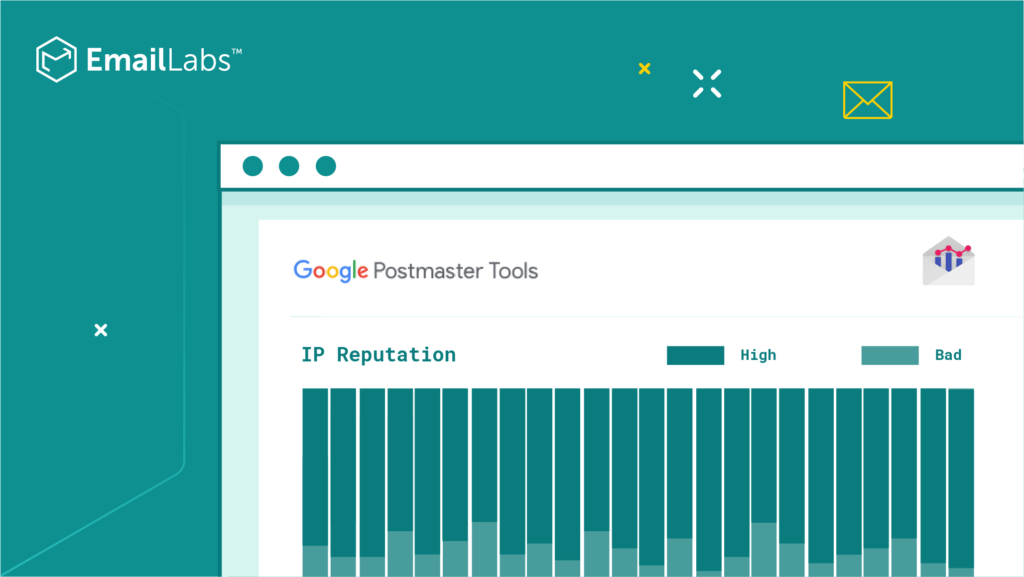
Email deliverability is a cornerstone of effective digital marketing. It ensures that your carefully crafted messages reach the intended recipients’ inboxes rather than being relegated to spam folders. Google Postmaster Tools is a powerful, free service designed to help you monitor and improve your email delivery performance to Gmail users.
By providing detailed insights into your email delivery metrics, such as spam rates, domain and IP reputation, authentication, and encryption, this tool empowers you to identify and address potential issues that could hinder your email deliverability. Whether you’re a small business owner or a seasoned marketer, Google Postmaster Tools can be a valuable asset in optimizing your email campaigns and ensuring maximum reach.
Google Postmaster Tools offers a wealth of insights that can help businesses and email marketers improve their email deliverability, optimize their sending practices, and maintain a strong sender reputation. Here are several reasons why using Google Postmaster Tools is essential:
Google Postmaster Tools provides a comprehensive view of your email reputation, which directly impacts your emails’ chances of landing in recipients’ inboxes rather than being flagged as spam. By tracking key metrics such as IP reputation and domain reputation, you can gauge whether your email sending practices align with best practices and avoid potential pitfalls that could lead to your emails being blocked or marked as junk.
Understanding Email Sender Reputation And How It Affects Email Deliverability
With detailed reports on delivery errors, bounce rates, and spam reports, you can quickly identify potential issues with your email campaigns. This allows you to fine-tune your strategy by adjusting your sending behavior, improving list hygiene, or making necessary changes to your email content. Better deliverability means more of your emails reach the intended audience.
Google Postmaster Tools helps ensure that your emails are correctly authenticated using protocols such as SPF (Sender Policy Framework), DKIM (DomainKeys Identified Mail), and DMARC (Domain-based Message Authentication, Reporting, and Conformance). Proper authentication ensures that your emails are not impersonated by malicious actors, and helps improve trust with both recipients and email providers.
Monitoring spam complaints is essential for maintaining a positive reputation with Gmail users. Google Postmaster Tools provides valuable data on the percentage of recipients marking your emails as spam. By addressing the root causes of complaints (e.g., irrelevant content, poor list management), you can reduce these complaints and keep your email campaigns on track.
The tool gives you access to key metrics such as delivery errors, authentication, and spam reports for your email campaigns. This data is invaluable in understanding how your emails are performing with Gmail users, and can help you fine-tune your strategies for better results over time.
For businesses sending a high volume of emails, Google Postmaster Tools is particularly beneficial. It allows you to monitor and manage large-scale email sending operations with a focus on maintaining a good reputation and minimizing deliverability issues across thousands or even millions of recipients.
By proactively monitoring email health and reputation, Postmaster Tools allows you to detect problems early and make adjustments before they affect your campaign performance. This helps maintain a steady flow of communication with customers without interruption.
Google Postmaster Tools is free to use and offers a user-friendly interface, making it an accessible and cost-effective solution for any business looking to improve email deliverability and performance.
By leveraging Google Postmaster Tools, you can not only ensure that your emails reach their recipients, but also build a reputation as a trustworthy and reliable sender. This leads to improved engagement, better conversion rates, and, ultimately, more successful email marketing campaigns.
Setting up Google Postmaster Tools is a straightforward process that requires domain ownership verification. Here’s a step-by-step guide:
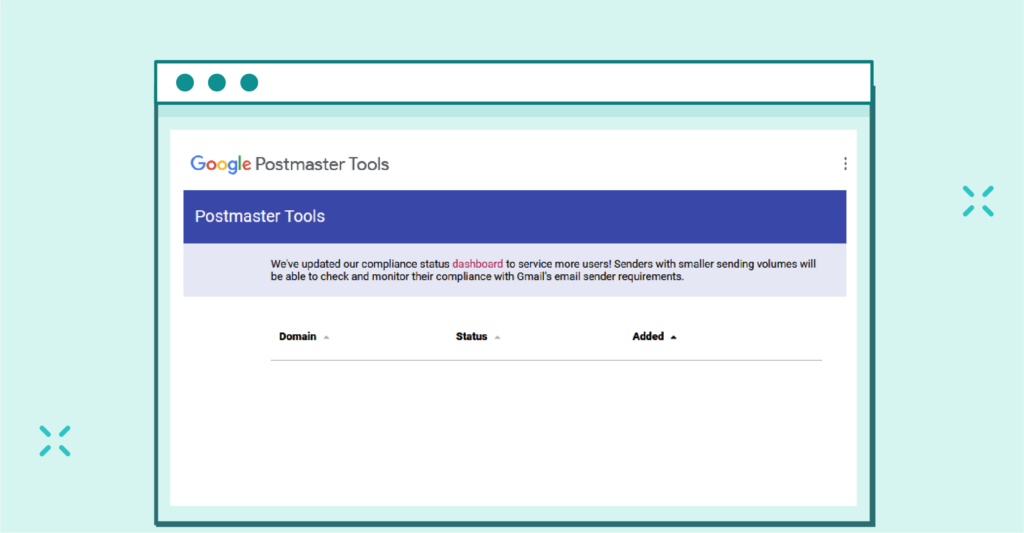
Postmaster Tools page for configuring new domains
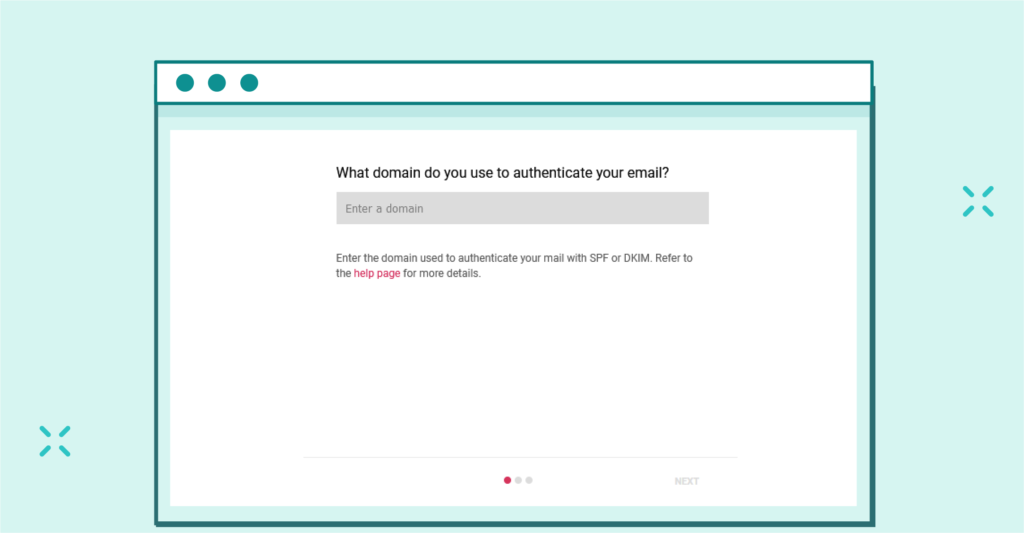
Input field for new domain

Example TXT record for domain
Note: DNS propagation can take up to 48 hours.
Maximize your email deliverability and security with EmailLabs!
When you first log into Google Postmaster Tools, you’ll be presented with a comprehensive dashboard containing various metrics about your email performance. Let’s break down each key metric to help you understand what you’re looking at and how to interpret the data effectively.
What it is: This critical metric reveals the percentage of emails your recipients marked as spam.
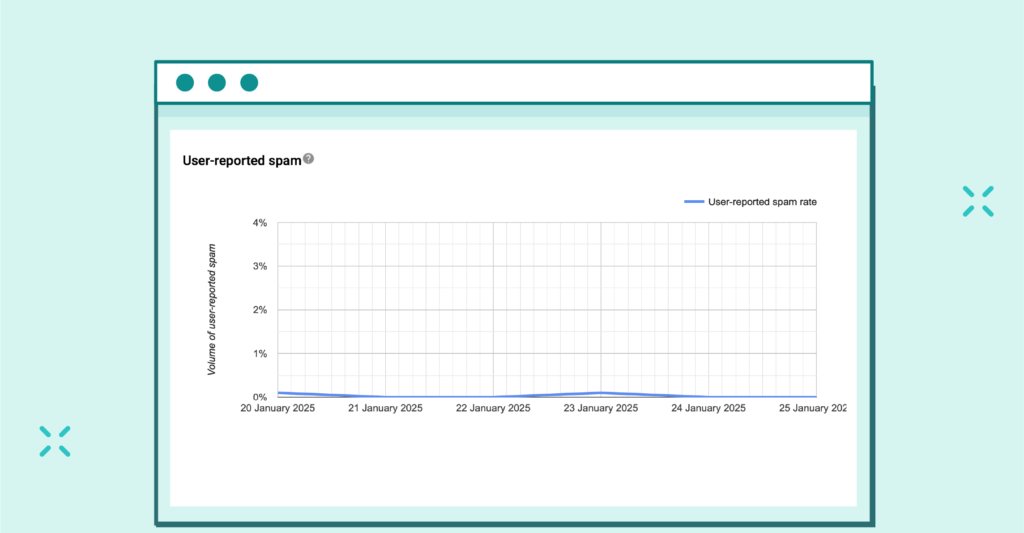
Line chart illustrating the percentage of emails reported as spam by users
Calculation:
Data Scope: Postmaster Tools displays the spam rate for DKIM-authenticated messages sent to Gmail accounts.
Important Notes:
What to Watch For:
What it is: This metric specifically assesses the reputation of the sending IP address, crucial for:
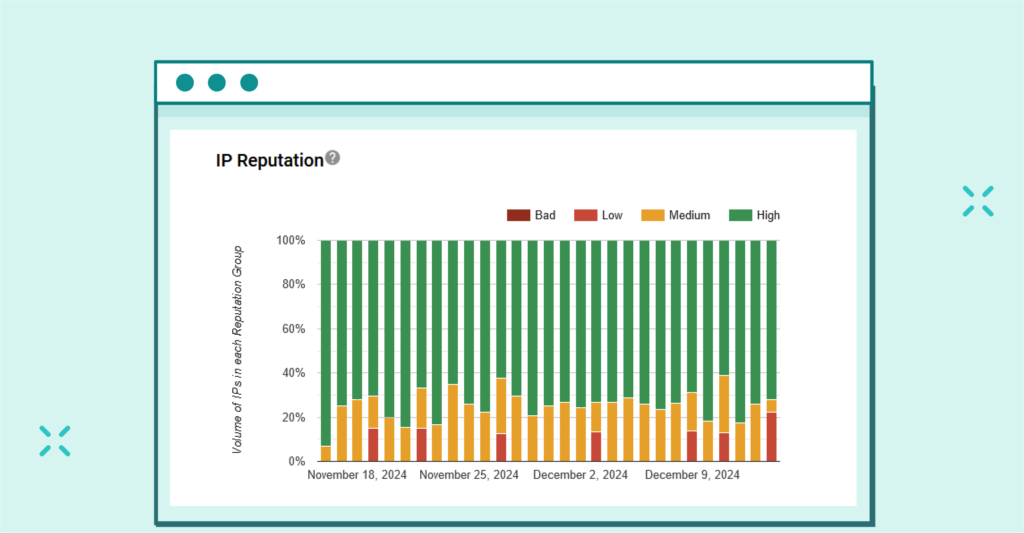
Chart visualizing the distribution of IPs across different reputation groups
Key Considerations:
What it is: Your domain’s reputation, akin to a credit score, reflects how Gmail views your overall email program.
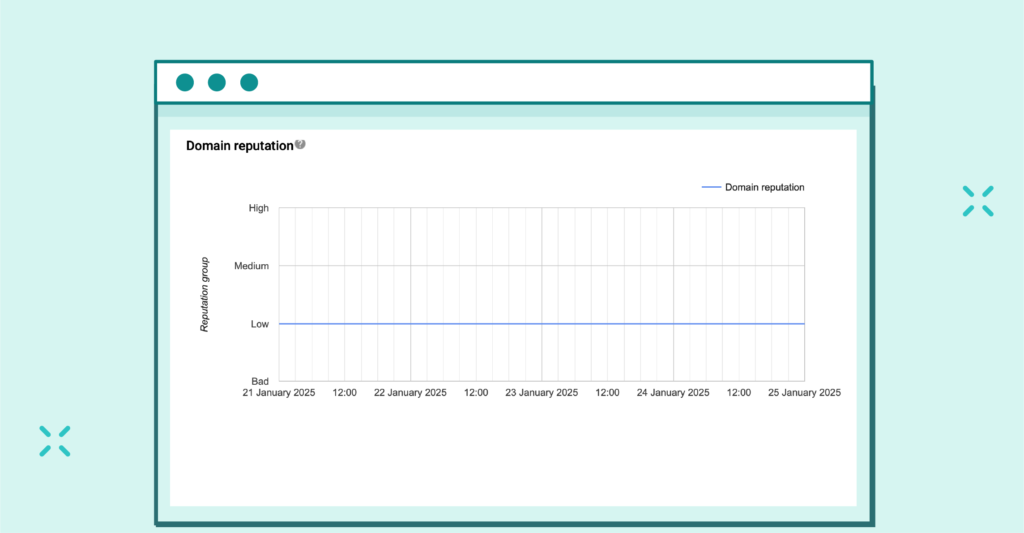
Domain Reputation Dashboard
Data Scope: The Domain Reputation dashboard focuses on messages sent from the exact domain used for DKIM and SPF authentication.
Reputation Ratings:
Important Notes:
Provides data about user feedback, such as spam complaints, to help you adjust your practices accordingly.
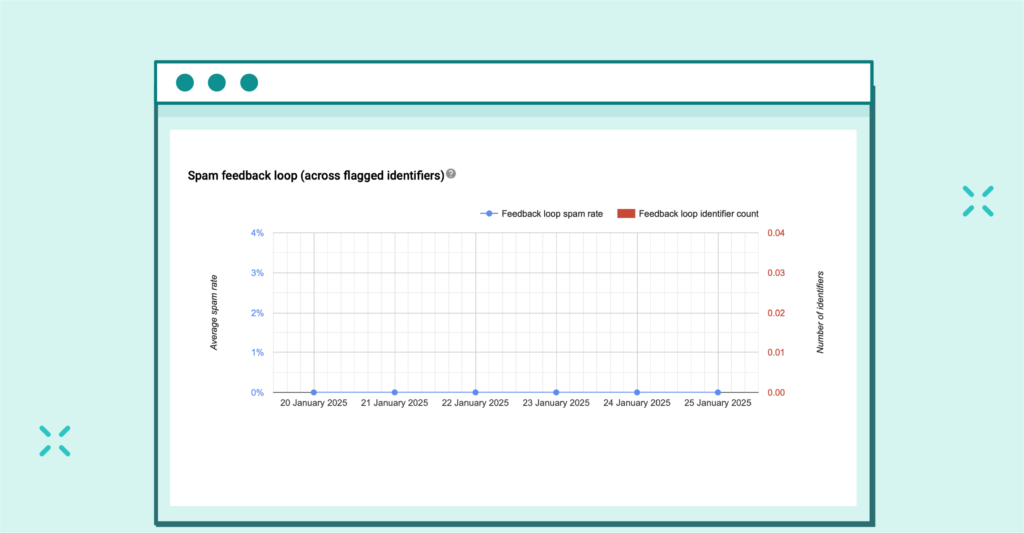
FBL spam rate and identifier volume chart line
Important Notes:
What it is: This section shows how effectively your emails pass security checks (SPF, DKIM, DMARC).
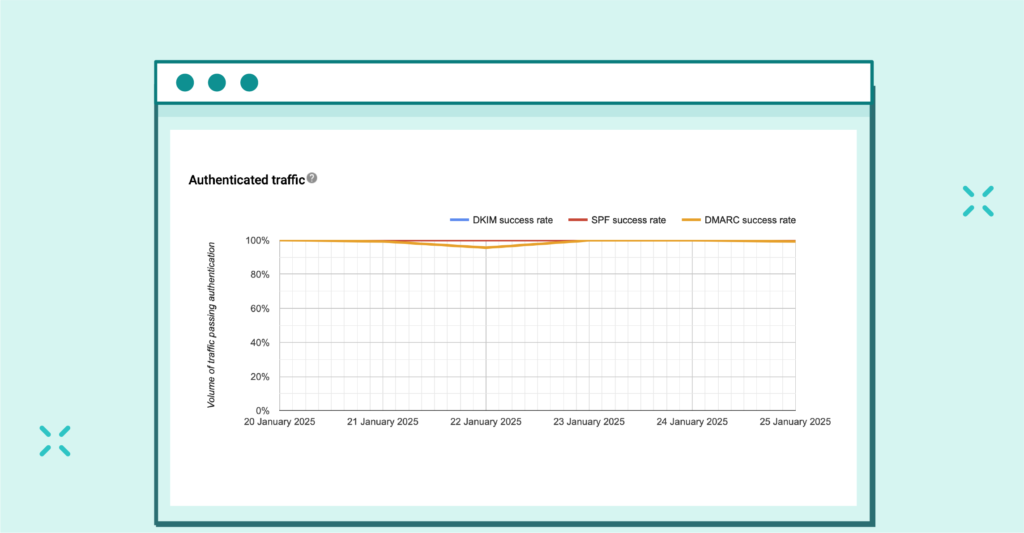
Line chart illustrating the volume of email traffic that successfully passed authentication
Metrics:
Factors Affecting Authentication:
Best Practices:
Important Notes:
What it is: This section displays the percentage of authenticated messages encrypted using TLS:
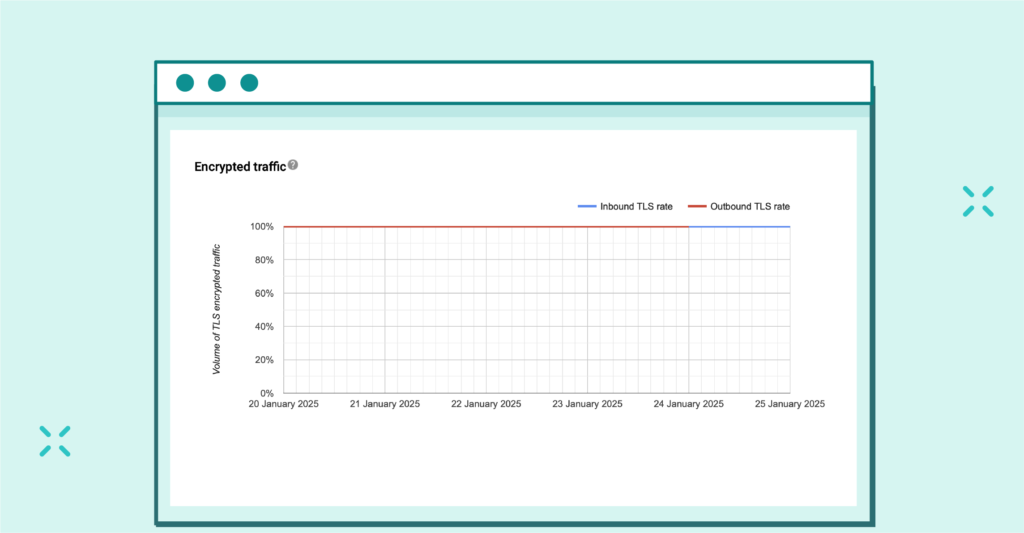
Line graph showing encrypted traffic percentage
Important Notes:
What it is: This section displays the percentage of authenticated messages that were rejected or temporarily failed.
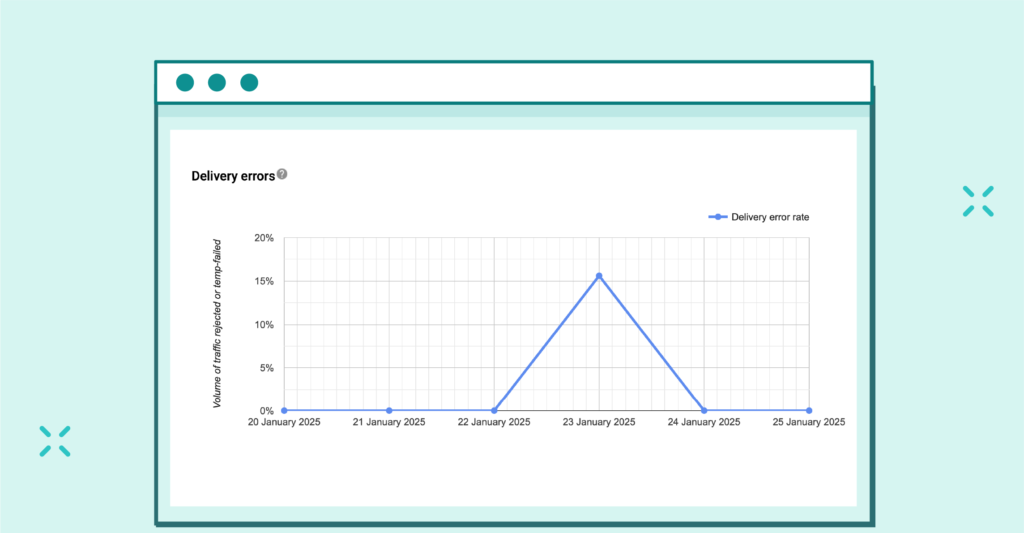
Line graph of rejected or temporarily failed emails
Information Provided:
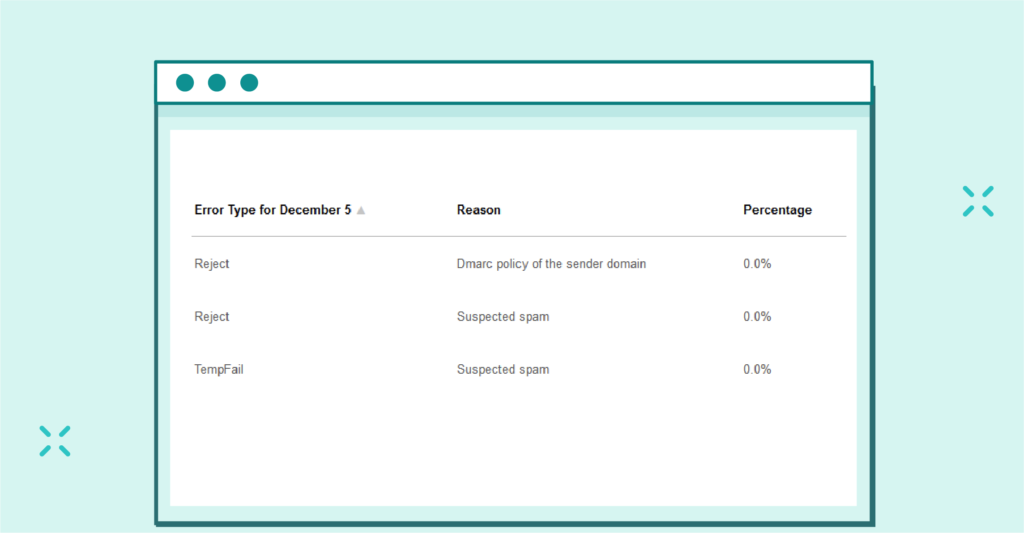
Percentage of rejected or temporarily failed emails
Important Notes:
In October 2023, Google announced its new guidelines for email senders, aimed at creating “a safer, less spammy inbox” for Gmail users. These rules, effective from 2024, require bulk senders to authenticate their emails, offer clear and easy unsubscription options, and maintain a spam complaint rate below 0.3% per campaign. To help senders navigate these new requirements, Google unveiled a revamped version of its Postmaster Tools – the Postmaster Tools V2 Dashboard.
“Starting in 2024, we’ll require bulk senders to authenticate their emails, allow for easy unsubscription, and stay under a reported spam threshold” – Neil Kumaran, Group Product Manager, Gmail Security & Trust.
[Update: September 26, 2025] You will be automatically redirected to new Postmaster Tools (v2) on September 30, 2025.
Accessing the updated Google Postmaster Tools V2 is straightforward and can be done from the old dashboard:
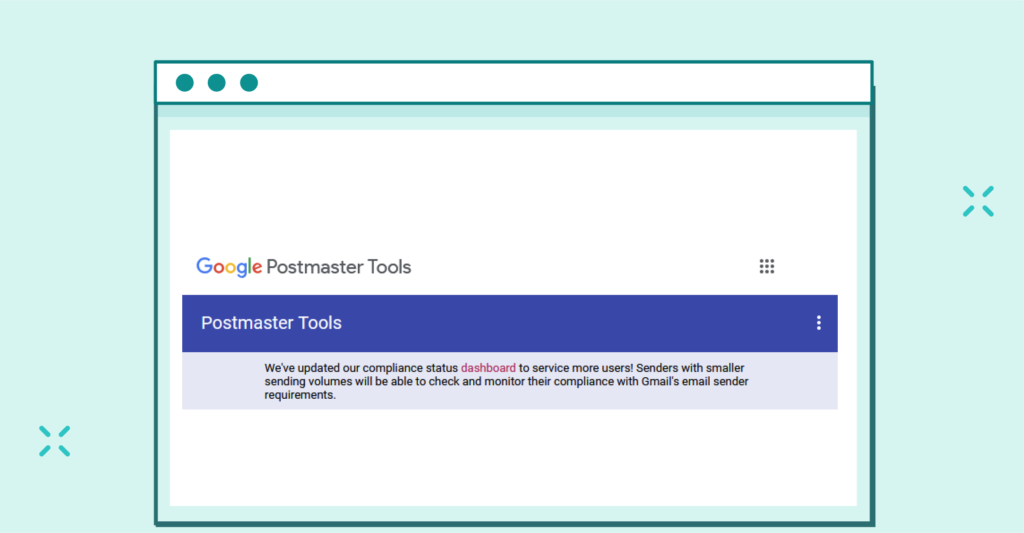
Old Google Postmaster Tools Main Page
Once on the V2 page, log in with your Google account and select your domain to begin exploring the improved features and analytics provided in the updated interface.
The updated Postmaster Tools V2 dashboard boasts a redesigned and more intuitive interface. This overhaul enhances navigation and consolidates key metrics, making it easier for email senders to monitor and improve their performance. Whether you’re checking compliance or troubleshooting delivery issues, the updated design provides a seamless user experience that reduces complexity.

Updated Google Postmaster Tools V2 dashboard
The V2 dashboard introduces several new metrics and insights, giving senders a clearer picture of their email practices and compliance levels. Some of the key features include:
The dashboard offers a dedicated view to assess whether your email practices align with Google’s new bulk sender requirements. Released in June 2024, this feature provides a view of whether you comply with the email-sending requirements imposed by Google.
(Senders who send approximately 5,000 emails to Gmail accounts within 24 hours)
Note: Honor unsubscribe is currently under development).
To be deemed compliant, the primary domain (yourdomain.com) must meet all the requirements.
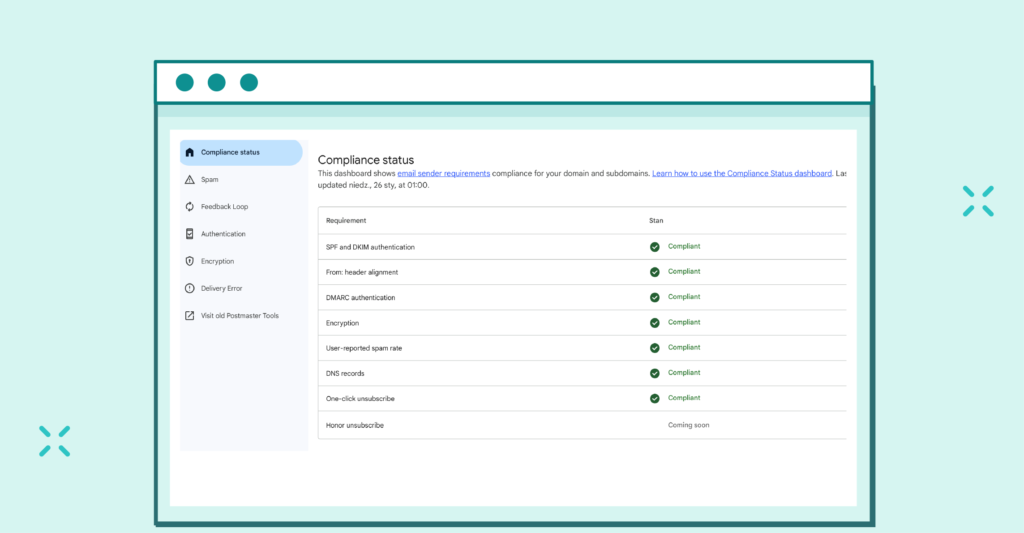
Domain and subdomain compliance dashboard
The Compliance status dashboard data applies to primary domains only, not to subdomains. While the dashboard uses subdomain data to determine compliance, it provides status for primary domains exclusively. For example, if you add the subdomain email.yourdomain.com to Postmaster Tools, the Compliance Status dashboard will display compliance data for the entire yourdomain.com domain.
When you select a subdomain from the list, an expanded Compliance Status table appears. This table compares compliance between the primary domain and the selected subdomain, showing whether each meets the necessary requirements.
In August 2024, Google rolled out an additional page to help senders track their Google spam rates more closely. This new dashboard’s section:
To further support senders, several new pages have been added to the dashboard, focusing on:
This dashboard provides two graphs for tracking:
It reviews the implementation of SPF, DKIM, and DMARC protocols, ensuring your emails are authenticated and less likely to be flagged as spam.
This section examines whether emails are encrypted in transit, a critical factor for ensuring data security and building trust with recipients. The dashboard shows what percentage of inbound and outbound traffic is encrypted.
This page provides detailed insights into potential issues preventing successful email delivery. It monitors the percentage of emails rejected or temporarily failed compared to all authenticated traffic. Additionally, it lists specific reasons for email failures to aid troubleshooting.
Allows you to visit the original Postmaster Tools for reference.
The revamped dashboard combines several metrics into consolidated views, simplifying the process of identifying trends and making strategic decisions. With these streamlined insights, senders can focus on actionable improvements, ensuring they meet Google’s standards and enhance overall email deliverability.
Maximize your email deliverability and security with EmailLabs!
The Postmaster Tools V2 Dashboard introduces several significant improvements over its predecessor. Here’s a breakdown of the key differences:
While both versions of the Spam Rate Dashboards aim to help marketers monitor their spam rate, V2 introduces more detailed insights and better visualizations (as shown above):
To fully leverage Google Postmaster Tools and ensure optimal deliverability, adhering to these best practices is crucial:
Ensure your emails pass SPF, DKIM, and DMARC authentication checks. Proper authentication helps build trust and prevents your domain from being spoofed. Regularly audit your DNS settings to verify alignment and resolve any misconfigurations.
Learn more about SPF, DKIM, and DMARC in our detailed guide.
Regularly clean your email lists to remove invalid or unengaged recipients. This reduces bounce rates and minimizes the risk of being flagged as spam.
Include a visible, one-click unsubscribe link in your emails. Honor unsubscribe requests promptly to comply with best practices and avoid complaints.
Leverage the insights provided by Postmaster Tools to:
Maintain consistent email sending patterns. Abrupt increases in volume can trigger spam filters and negatively impact reputation.
Focus on delivering high-value content that encourages opens, clicks, and replies. Higher engagement rates signal to Gmail that your emails are wanted.
Use the Feedback Loop feature to identify and address problematic campaigns or content that generates spam complaints.
Ensure your email content, subject lines, and sending practices adhere to anti-spam regulations to prevent unnecessary spam reports.
Mastering Google Postmaster Tools is a crucial step for any organization striving to improve its email deliverability and maintain a robust sender reputation. With the introduction of the V2 Dashboard and enhanced compliance requirements in 2024, email marketers have access to more precise metrics, actionable insights, and an intuitive interface to monitor and optimize their campaigns effectively.
By leveraging the platform’s features such as spam rate tracking, domain and IP reputation monitoring, authentication checks, and delivery error diagnostics, you can ensure your emails consistently reach your audience’s inboxes. Adopting best practices, like maintaining list hygiene, authenticating emails, and monitoring feedback loops, further strengthens your email program’s performance and compliance with Gmail’s stringent standards.
As email remains a cornerstone of digital marketing, tools like Google Postmaster empower senders to stay ahead of challenges, enhance customer engagement, and drive better outcomes from their campaigns. Embracing these tools and practices not only safeguards your reputation but also sets the foundation for sustained email marketing success in an increasingly competitive digital landscape.
We live in a world where your customers switch seamlessly between laptops, smartphones, and tablets. They navigate a complex digital ecosystem – checking emails, using mobile apps, and reacting...
We are delighted to announce that Vercom S.A., the company behind the EmailLabs project, has successfully completed the ISO 22301 certification process. This significant achievement underscores our commitment to...
EmailLabs, as part of the Vercom group, proudly announces its full commitment to aligning its ICT services with the latest cybersecurity standards. In response to dynamically changing regulations, the...
We are pleased to announce that MessageFlow, a product from the Vercom S.A. group, has received the prestigious CSA (Certified Senders Alliance) Certification. This recognition not only underscores the...
Best practices, Email Marketing, Pytania i odpowiedzi
Mail merge combines a template document with data to create personalized communications. This technique saves time by automatically generating individualized letters, emails, and labels without manual entry. What Is...
IT & Tech, Pytania i odpowiedzi, Technical
When an email travels from sender to recipient, it passes through several critical components of email infrastructure. At the heart of this journey sits the Mail Transfer Agent (MTA)...
Best practices, Deliverability, Google and Yahoo's Requirements, Pytania i odpowiedzi
The world of email marketing is constantly evolving, and leading mail service providers – Gmail, Yahoo, Microsoft, and Apple – regularly update their guidelines for senders. In recent years,...
Best practices, Email Marketing, Pytania i odpowiedzi
Mail merge combines a template document with data to create personalized communications. This technique saves time by automatically generating individualized letters, emails, and labels without manual entry. What Is...
IT & Tech, Pytania i odpowiedzi, Technical
When an email travels from sender to recipient, it passes through several critical components of email infrastructure. At the heart of this journey sits the Mail Transfer Agent (MTA)...
Best practices, Deliverability, Google and Yahoo's Requirements, Pytania i odpowiedzi
The world of email marketing is constantly evolving, and leading mail service providers – Gmail, Yahoo, Microsoft, and Apple – regularly update their guidelines for senders. In recent years,...
Gmail, Google and Yahoo's Requirements
You might have noticed a new item in your Gmail sidebar recently – the “Manage subscriptions” tab, often flagged with a blue notification dot. While Google announced this feature...
IT & Tech, Pytania i odpowiedzi, Technical
Efficient email communication isn’t just about sending messages — it also involves integrating email functionality into your business systems and applications. Email APIs (Application Programming Interfaces) serve as the...
One of the most important yet often underestimated elements in shaping a company’s brand perception is the transactional email. In e-commerce, the design of such messages must be carefully...
Google and Yahoo's Requirements, Yahoogle
2024 brought fundamental changes to email marketing, introducing new, stringent requirements for senders. Since February 1, 2024, Google and Yahoo have started enforcing new deliverability rules, primarily targeting bulk...
We live in a world where your customers switch seamlessly between laptops, smartphones, and tablets. They navigate a complex digital ecosystem – checking emails, using mobile apps, and reacting...
Are your campaigns not engaging all recipients as you expect? Do they fail to open your emails or click on links, lowering your campaign effectiveness and email marketing ROI?...