Best practices, Marketing E-mails
Best practices, Marketing E-mails
In today’s digital age, video content has become increasingly popular and can be more impactful than written text. With its ability to convey emotions, demonstrate complex ideas, and engage the audience, it can catch plenty of attention. And when you have a particularly captivating video, it is only natural that you want to share it with others.
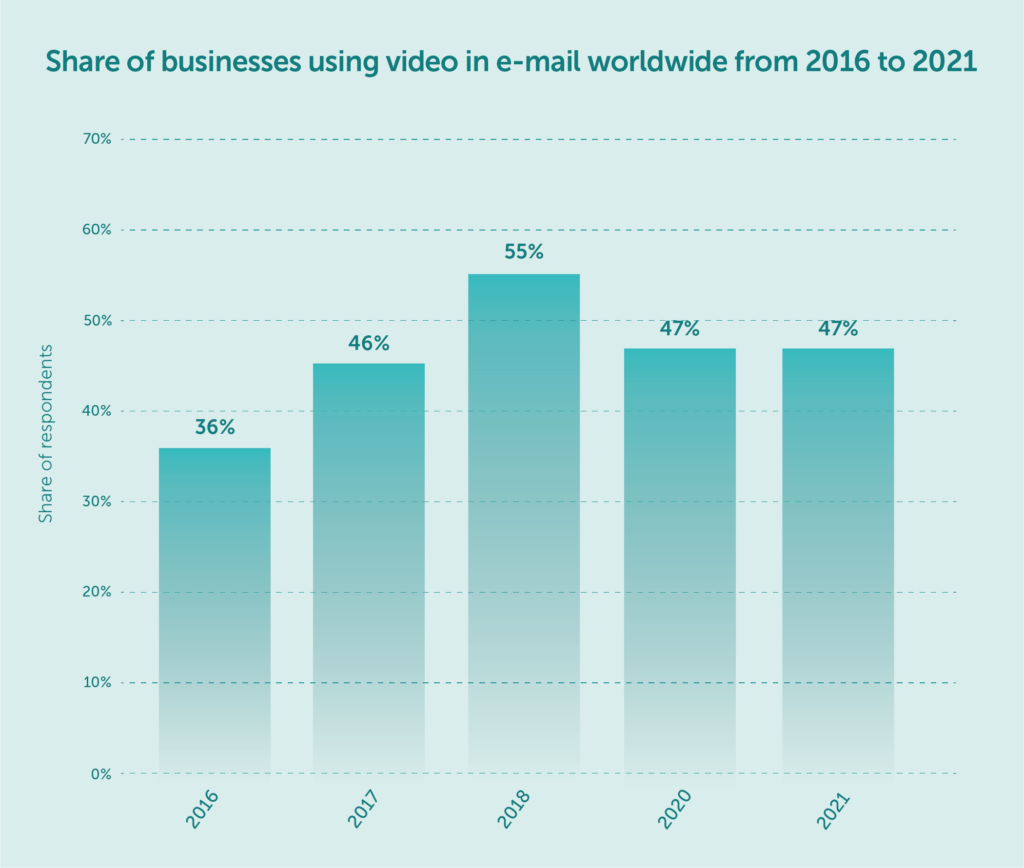
source: Statista
But how can you actually send it?
In such a case, email is one of the most obvious methods. You can type the subject, then include a short message, attach the right files and send the video to anyone who, in your opinion, should see it. However, things may not go according to plan if suddenly you’re taken aback by a warning message.
Due to their size, some large video files may be harder to send through email than others. There’s no need to worry, though. To make things easier for you, this comprehensive guide covers all the options you can try when sending any video file via email.
Let’s dive right into the subject.
Maximize your email deliverability and security with EmailLabs!
If you’re reading this article, you’ve probably already identified your problem — you can’t send videos via email. Facing such difficulties can be incredibly frustrating, but usually, the main issue is files that exceed the file size limit.
The most commonly used free email services, such as Yahoo Mail and Gmail, have a limit of 25MB. For Outlook, it’s 20MB. If your video files are larger than those limits, an error message will pop up and prevent you from sending them.
Try out a dedicated email service like EmailLabs to boost your delivery speed and maximize the chance your emails reach the inbox. EmailLabs can enhance your reliability and deliverability- to the point when your messages can get to the recipient in less than 0.16 seconds! Remember that the maximum allowable size for a message sent via our service is 15MB.
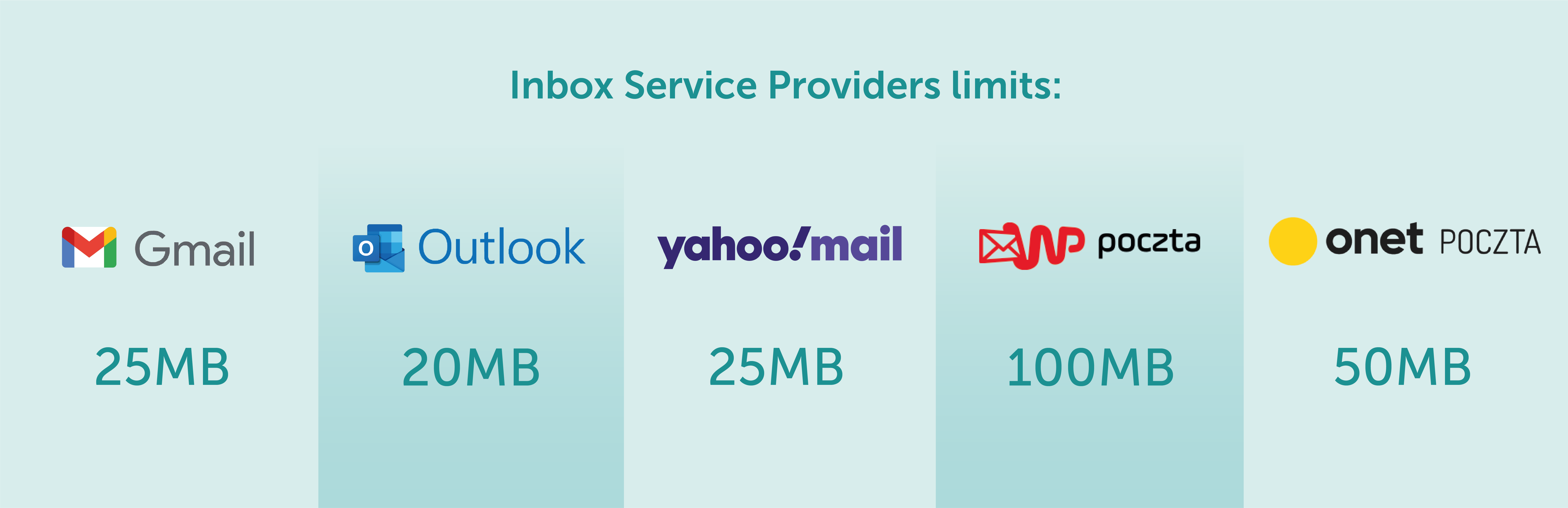
In addition to knowing the limits on Gmail, Outlook or Yahoo Mail, it is helpful to be familiar with the limits on WP Mail and Onet Mail.
If you want to know more about Inbox Service Providers limits, read this article.
However, if you’re sure that your videos are smaller than the limit but you still can’t attach files, wait for a moment and refresh the page. Then, compose a new email and try again. Although it happens quite rarely, system glitches can occur from time to time and deem your video files as too large by mistake.
One of the best ways to ensure that your videos will always go through regardless of the file size is to learn how to compress them or upload them to a cloud service.
Keep reading below so you never need to google phrases such as “how to send video through email” again.
The email attachment limit can easily get on your nerves, especially when you’re in a hurry or want to get things done as efficiently as possible. Luckily, cloud storage services such as OneDrive, Google Drive, or Dropbox can come in handy in such a situation.
With their help, sending large video files shouldn’t take more than a few moments.
If you remember the good old days of the Internet, you probably also remember Hotmail. Although it’s been known as Outlook for quite some time, it’s still the choice of almost 400 million users.
Outlook and OneDrive are both linked by a Microsoft account and work together seamlessly, allowing you to upload and send large video files without any hassle.
All you need to do is log in to the OneDrive website. Then, find the “upload” button, the video file that you want to send, and open it. Once it’s uploaded to the drive, which shouldn’t take more than a few seconds, you can choose the “share” option and type in the addresses of all the people you want to receive the video.
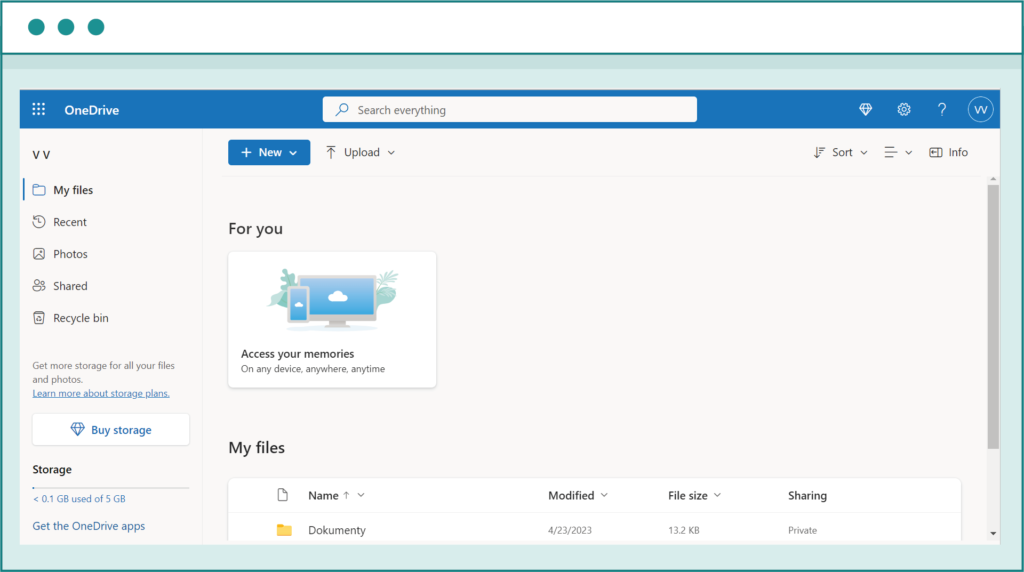
This is what the home page of your OneDrive profile looks like.
Alternatively, you can also use the “copy link” option and include the video link in the message.
Although sending a video file under 25MB won’t be an issue with Gmail, it won’t let you send files bigger than that. Fortunately, you can skip this obstacle by simply uploading any large video file to Google Drive and sending the video link to your recipients instead.
Here’s what you need to do. Once you log in to your Gmail account, click “compose” and find the Google Drive icon. Then, select a video from “my drive” or add it to the “upload” folder and click “insert.”
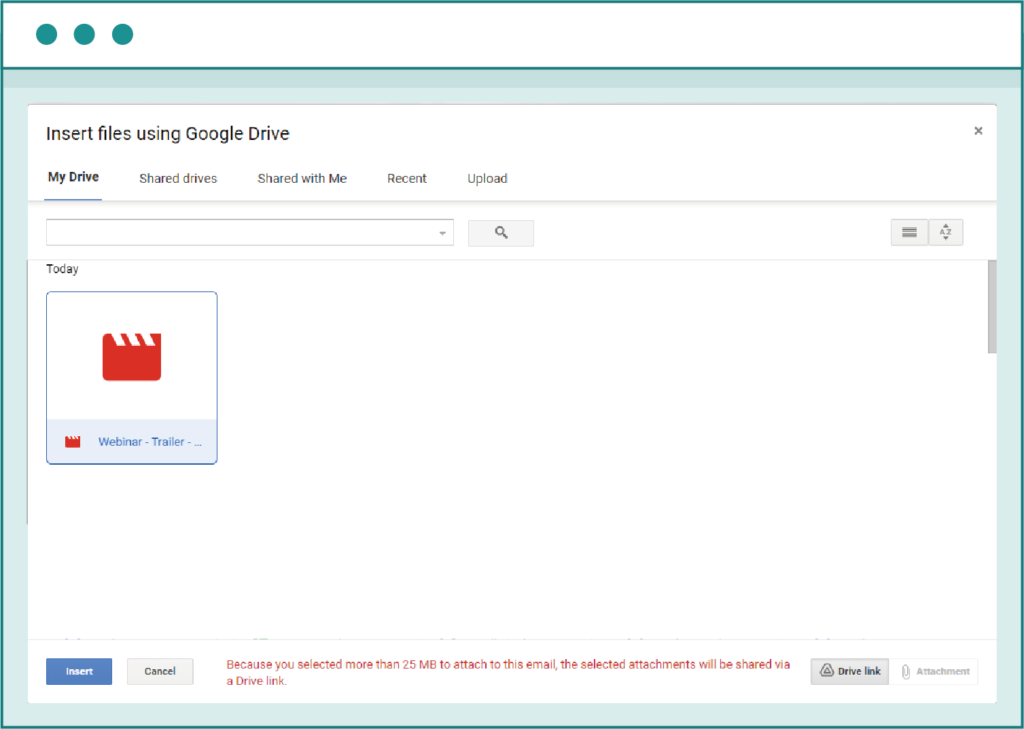
You will see this box when you select the “Google Drive” icon by creating an e-mail message.
Fill in all the blanks necessary to send out a regular email, make sure you gave access permission to all your recipients, and send the message.
If you’re a Yahoo user, you don’t have to set up a whole new email account just to send your video files. All you need is to use a cloud storage service such as Dropbox or pCloud, upload your files there, and include the sharing link in your message.
The whole process is incredibly simple, and with just a few clicks, you can send videos to anyone you want to see it.
With Yahoo Mail, you can send large video files quickly and without any trouble.
Naturally, you may also consider using a professional email service like EmailLabs. This way, you can significantly increase your delivery speed and ensure that the files and emails you send always reach the inbox.
Services offered by EmailLabs are an excellent choice regardless of how many emails you need to send and their contents. Try EmailLabs services now, and you’ll never want to go back!
Maximize your email deliverability and security with EmailLabs!
Uploading your large video files to various cloud storage services is one of the most basic and popular ways to make the process easy and quick. Still, you don’t have to limit yourself to the three methods outlined above. Instead, you can also change your file size by compressing the videos. Here’s what you can do:
Compressing a video into a zip file saves storage space and increases the efficiency of your computer. It also makes file transfers with email much easier, and you don’t have to worry about using any particular cloud storage service.
Even though the file will be significantly reduced in size, its quality won’t be affected. Both Mac and PC users can take advantage of this option.
If you want to compress your large video files and are a Windows user, start by right-clicking on the file of your choice. Then, click on the “send to” button and choose the “compressed (zipped) folder.”
Mac users need to follow the same steps but use the “compress [file name]” option instead.
Once everything you need is compressed, you can simply use the “attach files” button when writing an email, and you’ll be good to go.
Most devices come with free movie editing tools. For Mac, it’s iMovie. Windows users can download Microsoft Clipchamp for free.
These tools offer a range of features such as trimming and merging clips, adding transitions and effects, inserting music and sound effects, and adjusting color and brightness. With their help, users can produce professional-looking videos that captivate their audience’s attention.
Of course, when aiming to reduce the size of your file, you don’t want to add any extra effects. Instead, focus on cutting out the most important bits of a large video file. Then, save them on your computer and share to email or add them as email attachments.
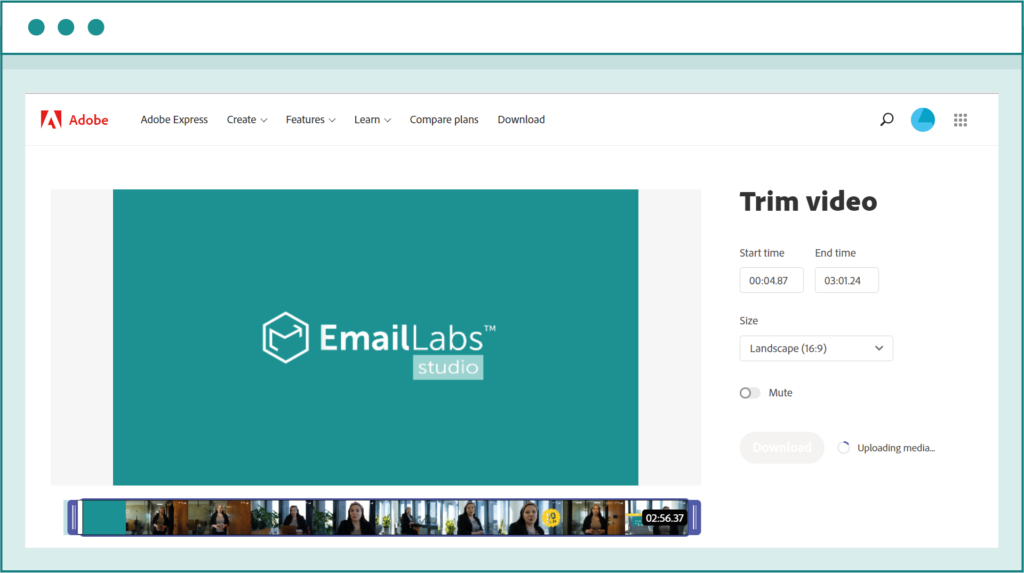
You can also use online apps to trim your video like for example – Adobe Express
If you need something more than the options outlined above, you can also consider using various video hosting sites to upload your videos.
With their help, you’ll have a link that leads directly to your video. You can simply paste it in the body of your email or get creative and create a thumbnail that represents your video and link the image to the video.
Another method could also be to add a graphic or screenshot and add a link that directs to the video. You can also use GIFs. Add a GIF made from your video and add a link to the corresponding file. Using a GIF can be a great way to make a “teaser” of your video.
Below are some of the most popular and easiest-to-use video hosting sites you can try for free.
One of the best ways to send videos is to embed a YouTube video in an email creator. But what exactly is YouTube, and how does it work?
In its early days, YouTube was a humble site with a simple mission: to make video sharing accessible and easy for everyone. Despite its humble beginnings, it quickly gained popularity and became a household name. From funny cat videos to viral dance crazes, since 2005, YouTube has hosted an endless array of content.
Over the years, YouTube has evolved and expanded, adding new features and services that have made it an essential part of the online experience. Today, it boasts over 2 billion monthly active users and has become a cultural icon in its own right.
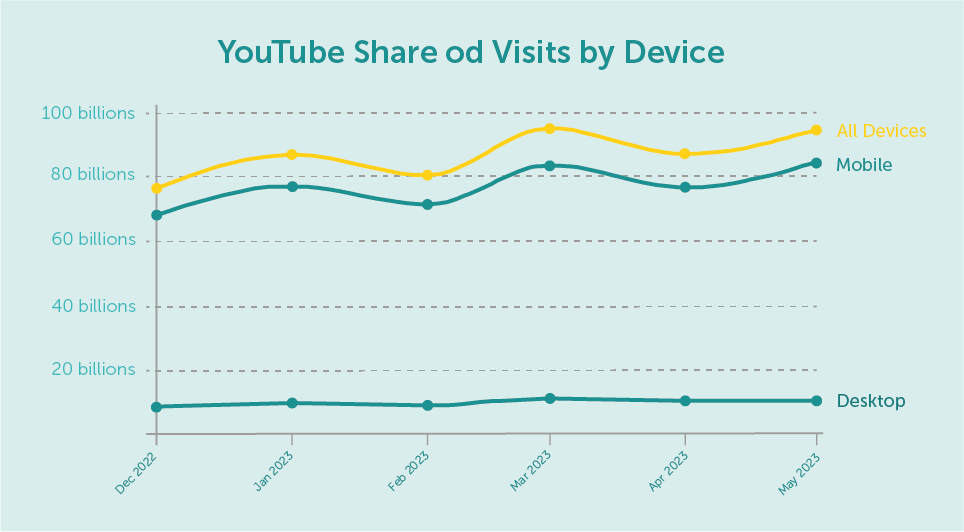
source: viralyft.com/blog/youtube-stats
Did you know that YouTube boasts an extensive user base of over 2.527 billion individuals worldwide as of April 2023? India boasts the most significant number of active YouTube users, reaching an impressive count of 467 million individuals. The most popular device for all users is mobile – 88.9% of the total visitor use this device to explore YouTube. Aditionally, 45.6% of YouTube users identifying as female and 54.4% as male – you can find all these statistics and much more at viralyft.com
Uploading your large video files to YouTube and sending them in form of a link or a clickable video thumbnail can be an excellent way to send a video through email. Of course, you’ll need to set up your own free account first, but it’s not a complicated process.
If you want to link to a certain time in a YouTube video, pause the video at the timestamp. Then, right-click the video and choose the “copy video URL at current time” option.
In the vast landscape of online video sharing, Vimeo stands out as a beacon of creativity and community. Founded in 2004 by a group of filmmakers who were seeking a platform to showcase their work, Vimeo quickly became a beloved destination for artists, filmmakers, and creative professionals of all kinds.
Vimeo has always prioritized quality over quantity. Its commitment to high-quality videos has earned it a reputation as a hub for stunning visual artistry, innovative storytelling, and powerful messaging. Chances are that if you use it to upload your large video files and then share them in the form of Vimeo links, you’ll appear more professional.
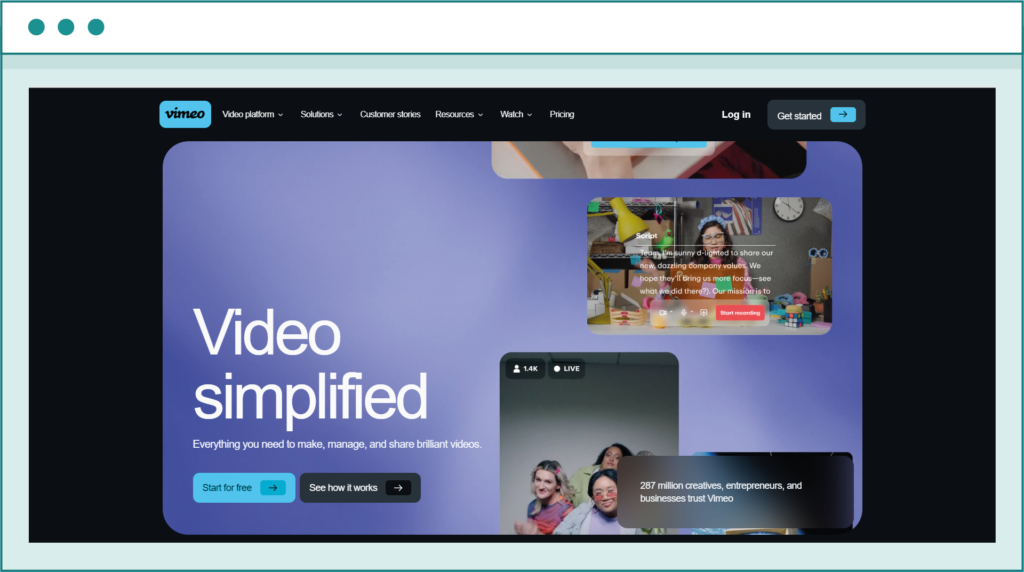
Vimeo is a portal that is working for more than 19 years. During this time it has earned the trust of its audience.
Once you upload a video to Vimeo, you can copy the direct video link or email the video to others by entering their email address or Vimeo username. If your video file is long, but you want people to start watching it from a particular moment, you can modify the end of the URL a bit. Simply add a #t= followed by the timecode of where you’d like playback to begin.
Don’t worry about going over the size limits. On Vimeo, the maximum file size is 25GB, and the maximum duration of your large video files is 24 hours. This should be more than enough for your needs.
With Vimeo’s help, you can share large video files through email without any hassle.
Founded in 2005, Dailymotion has become a leading destination for video sharing, with millions of users from around the world tuning in every day to discover new content. From sports to music, news to entertainment, Dailymotion offers an endless array of videos that cater to every interest and passion.
While Dailymotion takes a bit more time to load than other popular video hosting platforms, which can be a disadvantage when you want to upload a large video file, it’s still a reliable site. It’s also essential to bear in mind that Dailymotion doesn’t have a channel system available.
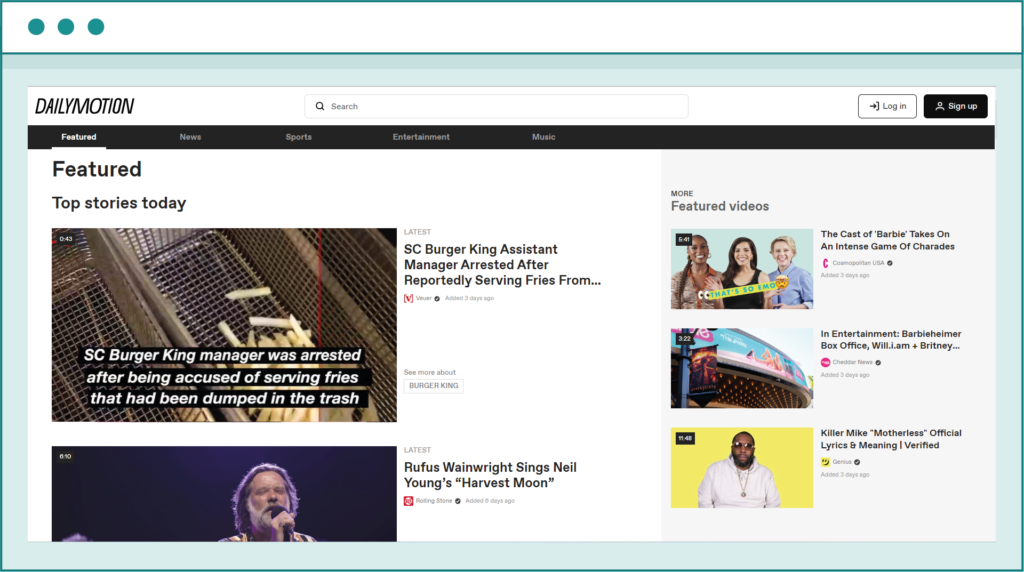
Dailymotion is more for uploading smaller files, but it’s still a great tool to use for mailing.
Overall, this platform can be a good choice if you have a relatively small video file that you need to upload just this one time. If you’re not planning to email large video files or upload more than just that single video in the future, Dailymotion can be a decent one-time solution.
While sending videos through email isn’t necessarily a crucial part of our daily communication, sometimes you just have to do it. But you may still come across situations where you are unable to send videos through email, and it can be incredibly frustrating.
The most common reason for this is the file size limit imposed by email services, which can make it challenging to send large video files through email.
Fortunately, there are various ways to send large video files via email, such as using cloud storage services like Google Drive, OneDrive, or Dropbox. These services allow you to upload large video files and share the link via email. You can also compress the video files or use professional email services like EmailLabs to increase delivery speed.
Additionally, video hosting sites like YouTube, Vimeo, and Dailymotion can also come in handy.
Sending videos through email is now more accessible than ever, so don’t hesitate to give the methods mentioned above a try!
Gmail has announced significant changes in the requirements for email senders to maintain a good reputation and proper classification of messages in user inboxes starting from February 1, 2024....
Vercom S.A. public joint-stock company to which the EmailLabs project belongs, has been assessed and certified to be compliant with the ISO/IEC 27001 and ISO/IEC 27018 standards. The Vercoms’...
The increasing number of phishing attacks each year, and the projection that this trend will continue to escalate, aren’t likely to astonish anyone. This can be attributed, in part,...
Out of all the things that can go wrong when sending out marketing emails, having your emails end up in the recipient’s spam folder is arguably the most dreaded...
Email Authentication, Security
DMARC is an email authentication protocol that is designed to give domain owners the ability to protect their domain from unauthorized use, commonly known as email spoofing. Spoofing occurs...
With the emergence of the Covid-19 pandemic, many brands have been challenged to adapt in a short period to the changed reality and new consumer attitudes. That meant reorganizing...
Have you ever sent an email in haste and immediately wished you hadn’t? It happens more often than we’d like to admit. If you ever find yourself in this...
One safe and easy way to keep track of your digital interactions is to save emails as PDFs. However, do you know the best ways to easily turn your emails into PDF files? In this article, we’ll look into the different ways you can do to turn your emails into accessible PDF files. Let’s start! Key Takeaways To save emails...
Sending large files online can sometimes feel like maneuvering through a maze with unexpected twists and turns. The frustration of hitting attachment size limits or dealing with slow uploads...
Have you ever sent an email in haste and immediately wished you hadn’t? It happens more often than we’d like to admit. If you ever find yourself in this...
One safe and easy way to keep track of your digital interactions is to save emails as PDFs. However, do you know the best ways to easily turn your emails into PDF files? In this article, we’ll look into the different ways you can do to turn your emails into accessible PDF files. Let’s start! Key Takeaways To save emails...
Sending large files online can sometimes feel like maneuvering through a maze with unexpected twists and turns. The frustration of hitting attachment size limits or dealing with slow uploads...
Are you a bit baffled by email protocols like IMAP, POP3, and SMTP? Have no fear – this article is here to explain it all. If you have ever...
In 2024, global providers like Gmail and Yahoo have implemented a series of changes, primarily targeting bulk senders. These changes, already in effect, are part of a continuous update...
In the face of dynamic technological advancements and increasingly sophisticated cyber threats, ensuring network security has become crucial. Dozen security incidents present a challenge that we cannot afford to...
Google and Yahoo's Requirements
2024 marks a turning point in the fast-paced world of email deliverability, as this is the year when Google and Yahoo updated their sender requirements. With the enforcement period...
Best practices, Email Marketing
B2B email marketing – it’s a term you’ve likely heard before, but what does it really entail? And, more importantly, how can it be done effectively? In this article,...
Deliverability, Sending Reputation
Email sender reputation is one of the most important factors that can determine whether your emails reach the intended recipient or not. So, what is the email sender reputation,...