Ever wondered why you can’t attach a movie to an email? Or why won’t that PowerPoint presentation just send? It all comes down to the maximum size of email attachments.
How to Send Video Through Email
In this article, we’ll break down everything you need to know about email size limits. We’ll explore the different types of limits, what popular email providers allow, and other factors you may not have considered.
You could just save yourself from the guessing games or frustrating ‘file too large’ notifications. Once you understand all the details about email sizes, you can definitely learn how to optimize your emails to save you from this hassle.
Let’s dive in!
The size of an email isn’t just about the length of your text. It includes attachments, graphics, and HTML code. The email size limit or maximum email weight is important for how your email message is processed.
Graphics and HTML code also contribute to the weight. For example, a simple table or link can significantly increase the weight. The email attachment size limit is another factor to consider. Large attachments not only increase the size of your email, but they can also cause delivery issues.
Various attachments in Gmail, for example, can cause problems during delivery due to the large amount of data that needs to be processed. They can take longer to send and potentially cause server-side queuing issues.
Some providers may even reject extremely large emails due to their own technical limitations.
There’s a myriad of restrictions when it comes to the volume of data you can send in an email, with some limits being more obvious than others. If you want to send a file via email, you may want to familiarize yourself with these to ensure a successful email deliverability.
The primary types of email size limits are:
This is the maximum size of an email that your email service allows you to send. This limit includes not only the text of your email but also any email attachments. For most email providers, the maximum size is typically between 10 to 25MB.
This is a subset of the email service limit. It refers to the maximum size of an individual attachment you can include in your email. This limit is crucial to keep in mind as it can quickly eat up your overall email size limit.
This is the maximum size of an email that the recipient’s email service can receive. Even if your email service allows you to send large emails, if the recipient’s service has a lower size limit, your email may still be rejected.
Knowing these limits can help you optimize your emails for successful delivery. Ensure your email and its attachments do not exceed these limits to prevent delivery issues.
Popular email service providers like Gmail and Microsoft Outlook have their own email limits. These limits predominantly dictate the maximum attachment size, which forms a significant part of the total email size. Knowing these limits may help save you from the frustration of undelivered emails and unexpected SMTP errors
Here’s a quick look at some popular providers and their email file size limits:
These limits include both your email text and the attachment. If you’re sending large files via Gmail, you need to make sure that the size of your files does not exceed the size that Gmail allows, which is 25 MB in total, or else you might not be able to send it. Moreover, an oversized email attachment not only risks SMTP errors but also negatively affects your recipient’s experience.
Most email clients can only download 20-25 MB of email data. Although sending mass emails with large attachments is uncommon among many people, there are certain exceptions where this is needed. For example, if you’re a business owner, you may need to send large files to your recipients for customer bookings or order confirmations.
There are ways to easily send large files by optimizing your email. We’ll get to this later.
There are various factors at play that can affect the overall size of your email. If you want to send large files with ease, knowing these factors can help you optimize your email to avoid any unwanted issues.
You’ve got a massive file to email, but did you know there’s a limit to the size of attachments you can send? The total email limit typically includes all attachments. The max size of email attachments, explained, varies depending on the email service. For instance, the Gmail attachment size limit is 25 MB.
Due to security issues, many file types are blocked or considered dangerous. File types blocked by Gmail are, for example, .ade, .img, .iso, .adp, .apk, and .appx. If you manage your file size wisely, you can reduce the risk of your emails being undelivered.
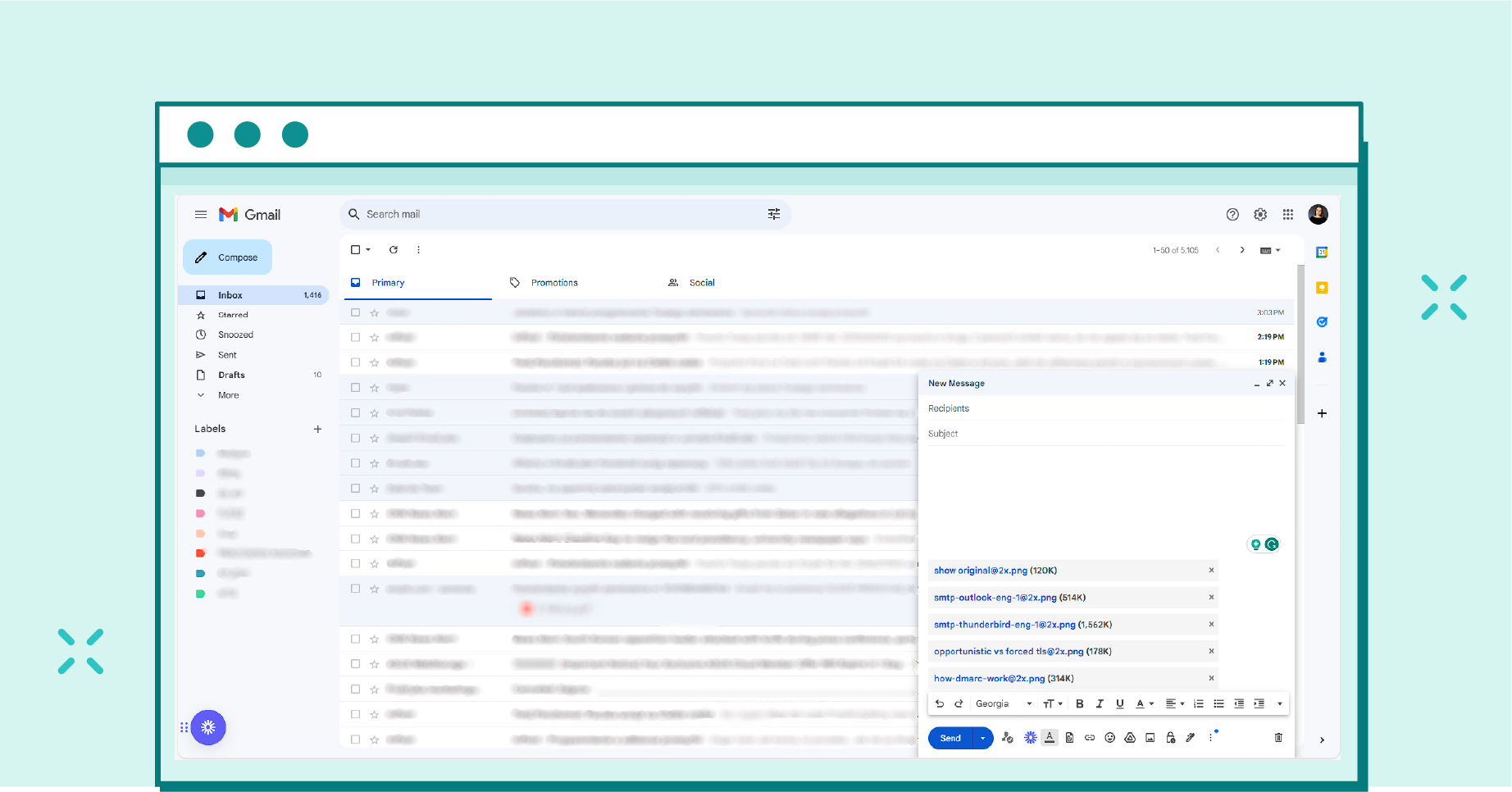
Remember that you can send multiple files in total via a single message, but their total weight cannot exceed the limit indicated by the provider.
Images and other embedded elements, like company logos, are commonly included in an email. The size of these elements varies depending on the image format and how they are embedded in the message. These elements also contribute to the size of your email.
These components are usually hosted on an external server and linked in the HTML. This strategy helps to keep the overall size of your email within the attachment restrictions of your Gmail account. It’s an efficient way to send attachments without worrying about exceeding the maximum size limit.
MIME-encoded messages, often used to send large attachments, increase your email size by 33%. So, if you’re dealing with a file near the size limit of your email account, encoding could push it over the edge.
This isn’t a fault in your email service but a result of the encoding process. It’s a necessary step to ensure the email’s content remains intact during transmission. Therefore, always check the encoded size before sending a large attachment.
Beyond the ones stated above, there’s a whole world of other factors that can add to the weight of your message. This can include:
Sending large attachments that exceed the limit can cause an email to bounce back. So, keep an eye on these factors.
Maximize your email deliverability and security with EmailLabs!
Aside from the maximum attachment size, there are other crucial factors to consider when it comes to the size of your email.
The spam score dictates the likelihood of it being flagged as spam. Email providers use the spam score to filter out potential junk mail and protect users from phishing attempts and spam. This score can be heavily influenced by the size of an email; larger emails typically have higher spam scores.
If you really want to keep your emails away from limbo, here’s our article explaining a few tips that might help you.
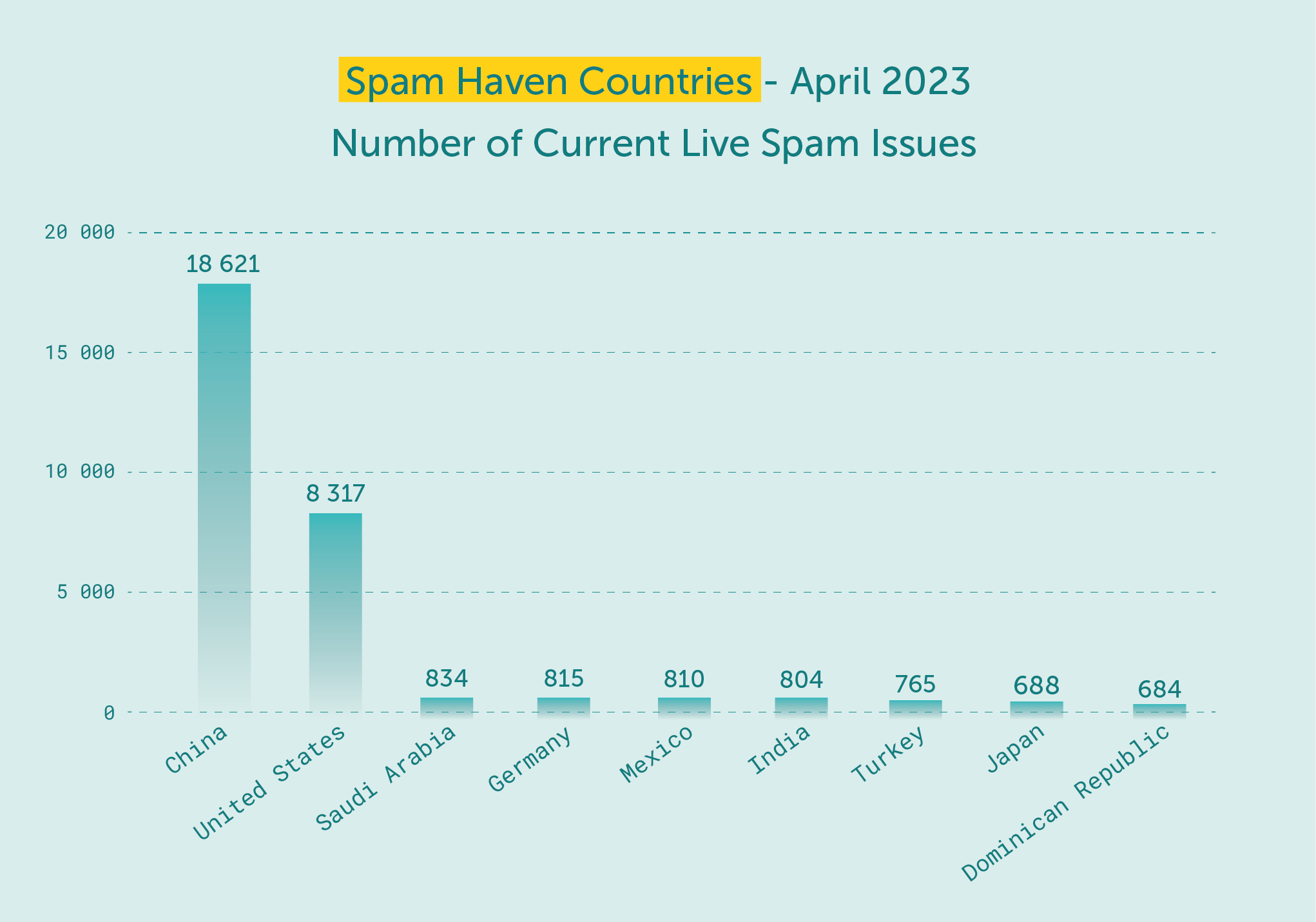
source: marketsplash.com
Rendering refers to how your email appears in different email clients. Rendering issues can occur with larger emails, potentially affecting your email’s readability and overall presentation.
When you exceed the maximum size of an email attachment, it can lead to several problems.
In many email clients, a large email body may be rendered incompletely. If this happens, your recipients may receive the content of your email clipped and the images within it only partially displayed. Your recipient may feel irritated and leave a bad impression on you.
File limits can be a total inconvenience, especially if you really need to send multiple files to various people. Fortunately, there are simple ways to send large files without worrying about the issues that may come if the total size of the files you share exceeds the limits.
Here are a few ways you can try doing so:
You can use file compression software (such as WinRAR or 7-Zip) to compress your file into a zip folder. Doing this will allow you to send multiple large files (like videos, for example) without worrying about the Gmail attachment limit. You also don’t need to upload files individually via this method. Simply upload the compressed zip folder to your Gmail or in a message in Outlook, select send, and you’re good to go!
One of the common ways to get around the email size limit is by using cloud storage services. You can share large files with anyone simply by uploading them to services like Google Drive, Dropbox, or OneDrive and giving your recipient access via their email address.
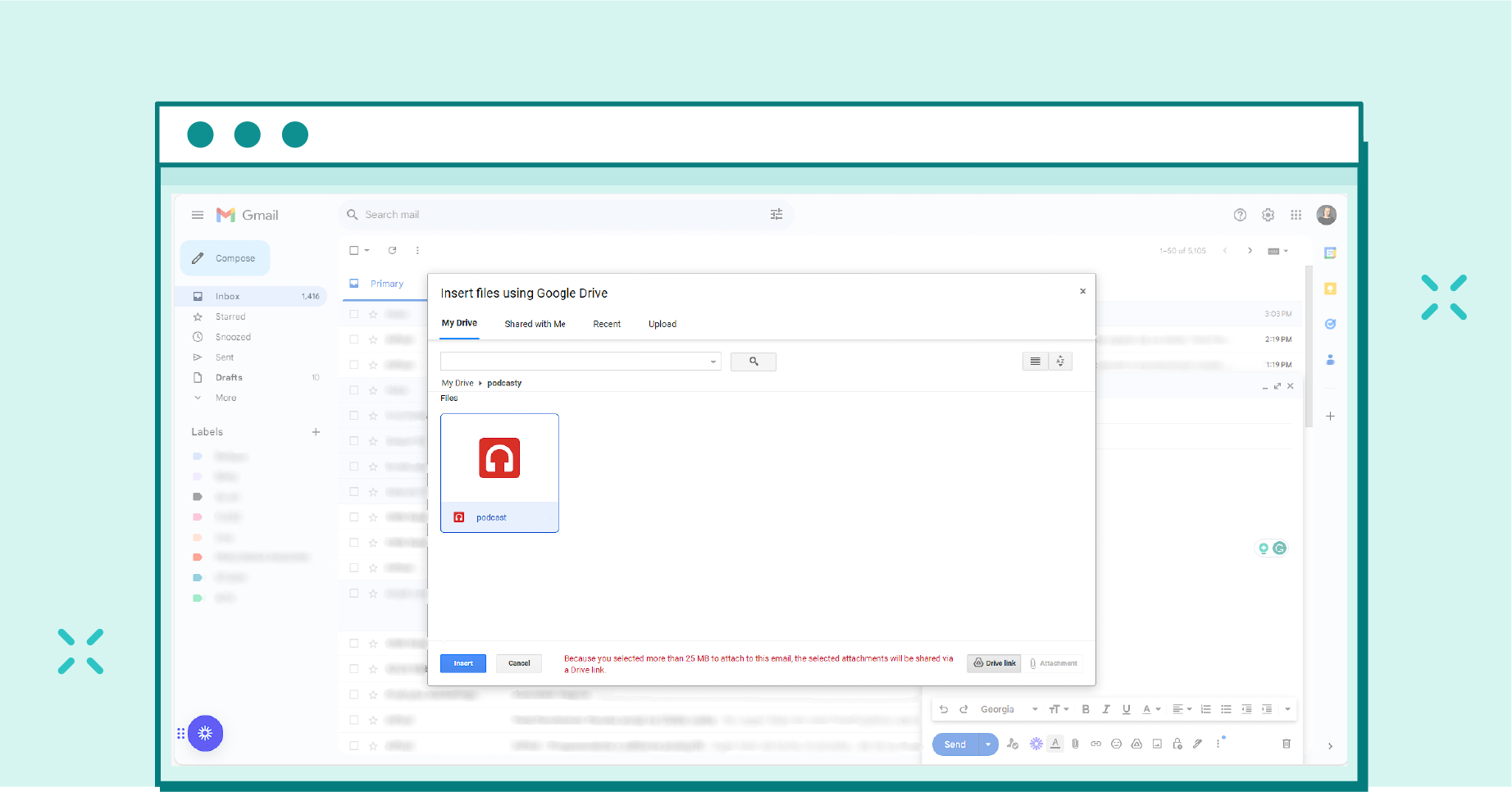
You can attach any file you have on your Google Drive to any message you send via Gmail. This way you don’t have to worry about the attachment size limits set by Gmail.
Right now, most people use Google Drive to send larger files to their recipients. Gmail even suggests you do this. When you compose a new email in Gmail and the attachments exceed the size limit, you might get a prompt that says the files need to be uploaded via Google Drive in order to be shared. This lets you get around Gmail’s attachment size limit by adding a Google Drive link instead. This link is where your recipient can access the files.
This method is connected to the previous one. When you upload a folder containing large files to a cloud storage service, you can generate a link that leads to those files. These links also let you send access to your recipients that may even let them edit the file as well.
Simply send a link to your file to your recipient, and they can access it from there.
You can also try to send files per batch, especially if what you’re sending exceeds the limit by just a little bit. You can get around the Gmail attachment limit by simply sending multiple emails that are within the allowed MB per email. However, this might spam your recipient’s Gmail inbox, so be sure to just do this when you only have to separate the attachments within 2-3 emails.
Before you hit send, you may wanna try to see what your email may look like from the other side. Testing your email ensures that it’s optimized for the recipient’s viewing experience. This testing phase isn’t just about checking for typos or grammatical errors. It also includes scrutinizing the size of your email attachments. This is where understanding the ‘max size of email attachment: explained’ comes into play.
Here are two steps to test your email:
Step 1. Send the email to yourself first. This way, you can verify if the layout, links, and attachments work properly. Checking the email on different devices and email clients also helps ensure compatibility and whether the size of your attachments affects the rendering of your email.
Step 2. Validate the recipient’s email addresses. A typo in the recipient’s email address could result in delivery failure. You can use email verification tools to confirm the accuracy of email addresses.
A test run of your email can save you from potential issues down the line. It ensures your email is optimized, polished, and ready to be sent out. Better to take a few extra minutes for testing than face the embarrassment of a failed or flawed email delivery.
You can also try out services that ensure the best possible deliverability of your messages. EmailLabs can provide you with these services at a good price. You can also learn how to send optimized emails in this article.
Check the size limitation of an email with an attachment at EmailLabs!
Understanding the size of your email and what contributes to it is crucial in ensuring your email gets delivered. The size limit varies across different email providers, so it’s important to keep your attachments compact so you won’t face issues.
It’s also good to always test your email before sending it to ensure it’s within the acceptable limit.
Stay informed, and stay efficient!
We are proud to announce that Vercom S.A., the company behind the EmailLabs project, successfully passed an audit for compliance with the latest ISO/IEC 27001:2022 and ISO/IEC 27018:2019 standards....
Gmail has announced significant changes in the requirements for email senders to maintain a good reputation and proper classification of messages in user inboxes starting from February 1, 2024....
The increasing number of phishing attacks each year, and the projection that this trend will continue to escalate, aren’t likely to astonish anyone. This can be attributed, in part,...
Out of all the things that can go wrong when sending out marketing emails, having your emails end up in the recipient’s spam folder is arguably the most dreaded...
Email Authentication, Security
DMARC is an email authentication protocol that is designed to give domain owners the ability to protect their domain from unauthorized use, commonly known as email spoofing. Spoofing occurs...
With the emergence of the Covid-19 pandemic, many brands have been challenged to adapt in a short period to the changed reality and new consumer attitudes. That meant reorganizing...
Are you frustrated with the constant struggle of your emails getting blocked by Gmail? Have you ever wondered about the reasons behind this issue and, more importantly, how to...
In the ever-evolving landscape of email management, Google has announced an exciting upgrade to Gmail’s summary cards, aimed at improving user experience and streamlining inbox navigation. The latest enhancements,...
Antispam, Best practices, Dobre praktyki
Entering the world of email communication, you’ll encounter many terms that initially seem straightforward and intuitive. However, some of these can be pretty challenging. Accurately distinguishing between them is...
Are you frustrated with the constant struggle of your emails getting blocked by Gmail? Have you ever wondered about the reasons behind this issue and, more importantly, how to...
In the ever-evolving landscape of email management, Google has announced an exciting upgrade to Gmail’s summary cards, aimed at improving user experience and streamlining inbox navigation. The latest enhancements,...
Antispam, Best practices, Dobre praktyki
Entering the world of email communication, you’ll encounter many terms that initially seem straightforward and intuitive. However, some of these can be pretty challenging. Accurately distinguishing between them is...
Attaching a folder to an email may seem complicated at first glance, especially if you’re trying to send multiple files or an entire project’s documents to a colleague or...
Best practices, Deliverability
In today’s digital age, email has become an integral part of our personal and professional communication. We rely heavily on emails to send important messages, documents, and updates. But...
We are proud to announce that Vercom S.A., the company behind the EmailLabs project, successfully passed an audit for compliance with the latest ISO/IEC 27001:2022 and ISO/IEC 27018:2019 standards....
Best practices, Deliverability
Are you struggling to improve the deliverability and engagement of your email marketing campaigns? Look no further than email subdomains. You can protect your root domain and effectively manage...
What is the darknet? Shrouded in mystery for many years and often associated with ominous connotations, the darknet is a part of the internet that evokes curiosity, fascination, and...
A few weeks ago, at Vercom, we began the process of implementing the NIS2 Directive and preparing to meet the requirements of the Digital Operational Resilience Act (DORA). What...